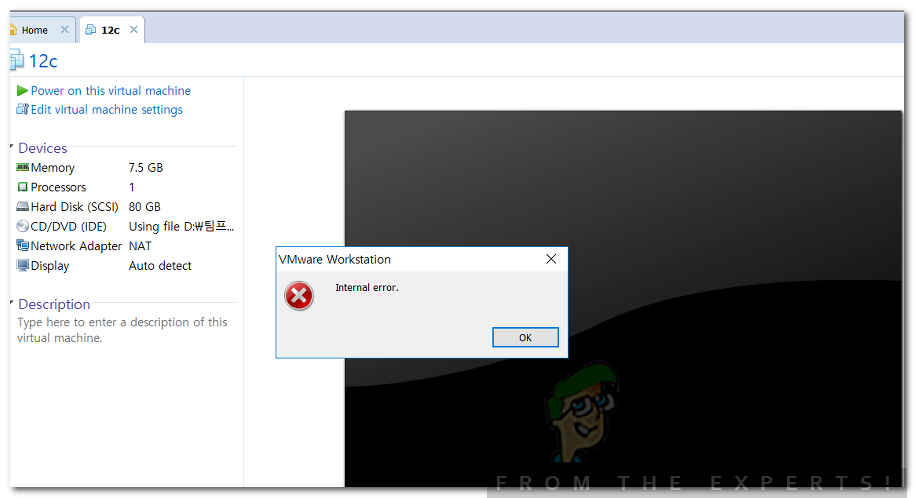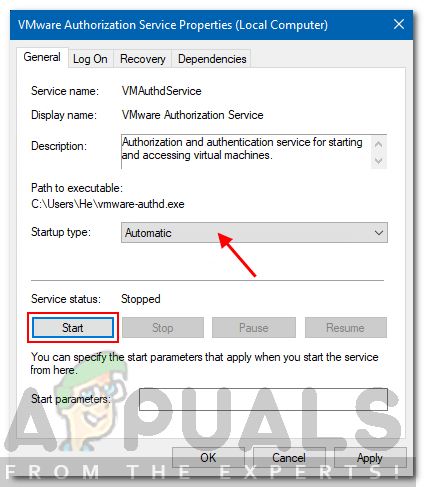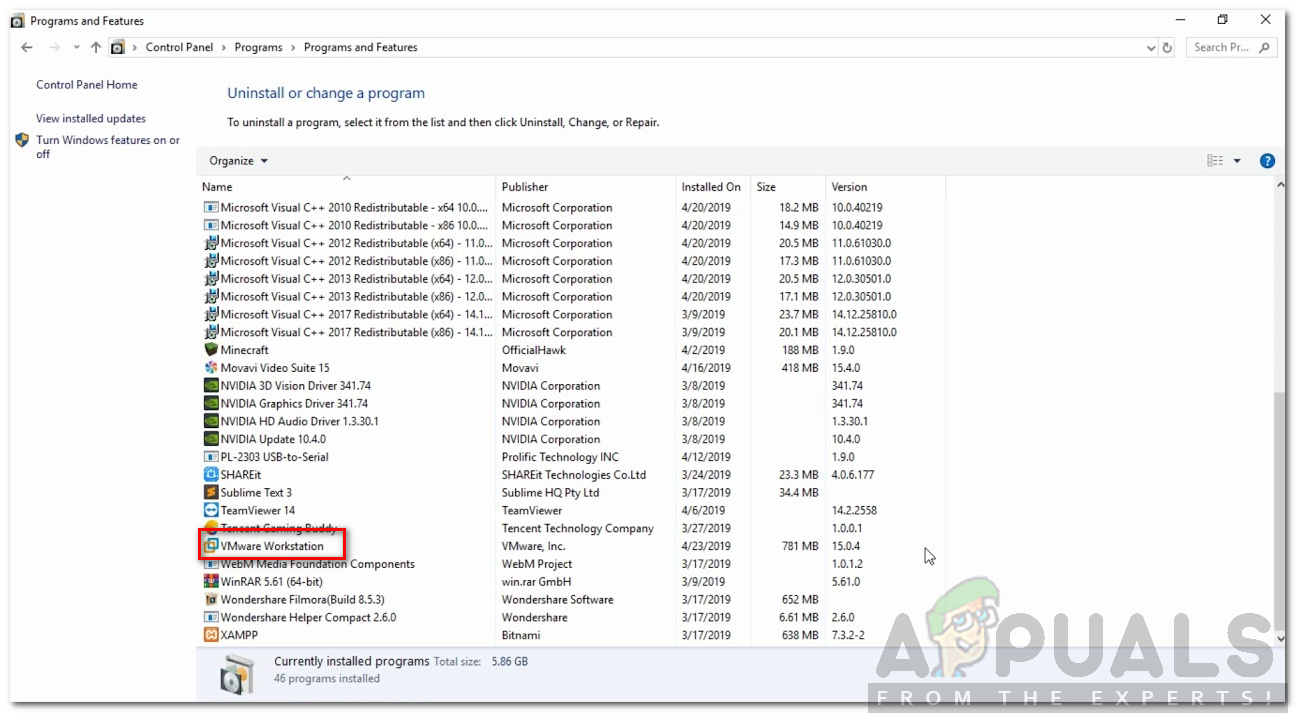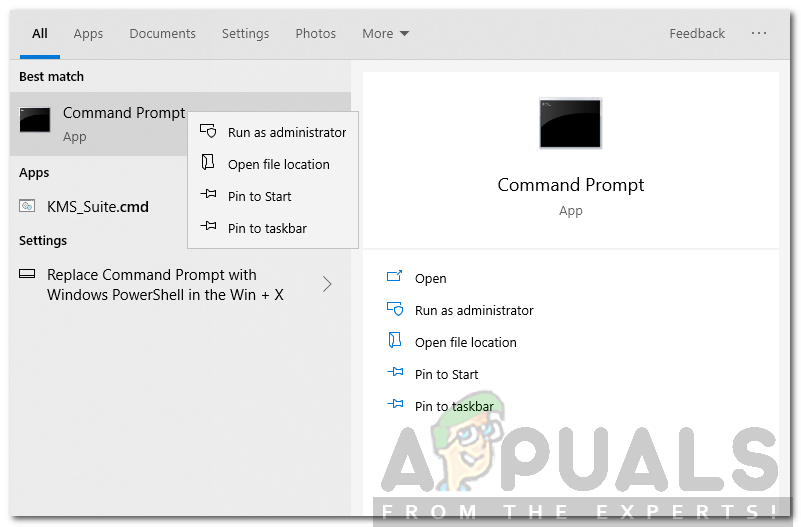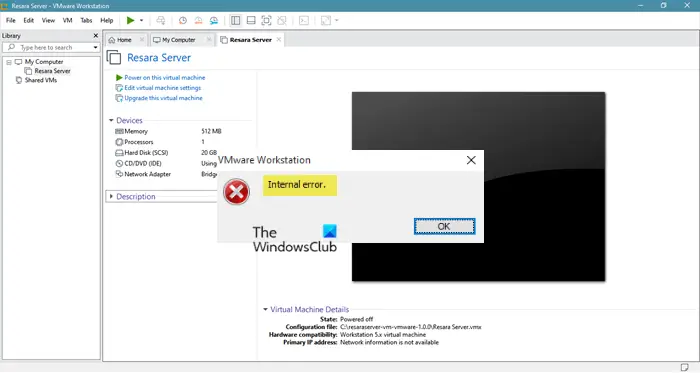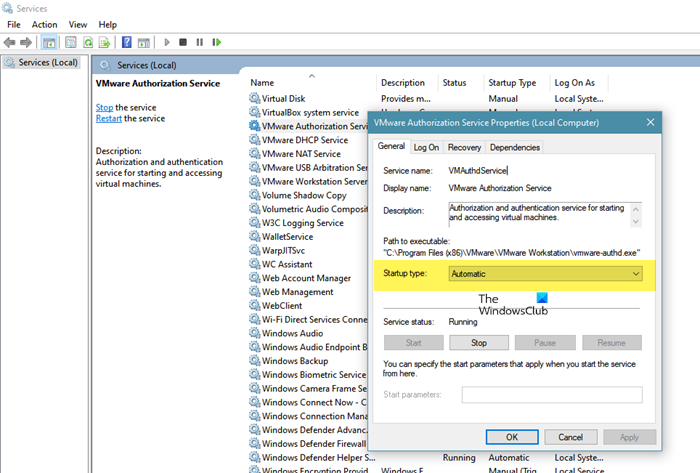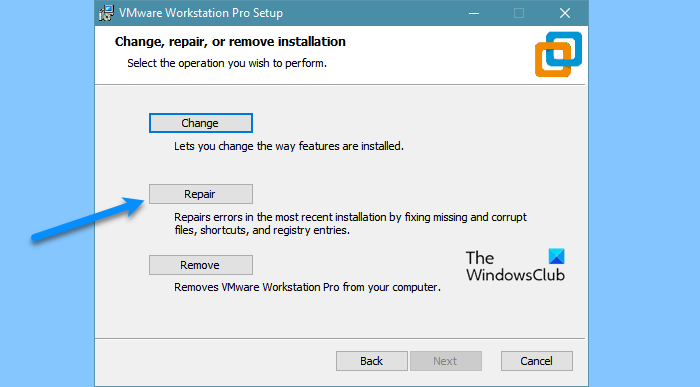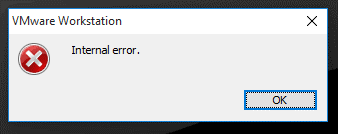VMware is a nice software for making and running virtual machines on your computer. It allows you to run multiple guest operating systems (virtual machines) at the same time on a single host. Many people use VMware to run other operating systems like Linux etc on their Windows operating systems. VMware has many versions available like the Vmware player, which is free and VMware workstation, which is a paid version with additional features. Many users have been receiving an error on Vmware which says “Vmware internal error” while trying to start a virtual machine in VMware which is usually caused by VMware Windows authorization service failing to start.
Let us start with the causes of the error in detail and then we will be mentioning the solutions that you can implement to fix the issue.
What causes the Vmware Internal Error?
The VMware internal error is usually caused by the VMware authorization service not running properly in Windows but it can be caused by some other reasons as well depending on the scenario. Below are some of the reasons for this error to occur in Windows.
- Vmware authorization service failing to start: As said earlier, the main reason for this error is that the VMware authorization service fails to start in Windows. If the authorization service does not run properly in Windows, then this error will likely occur.
- No administration rights for VMware Authorization service: If the VMware authorization service does not run with Administrative privileges in Windows, then you may be getting this error because of that. The Vmware authorization service needs to be run with Administrative privileges for Vmware to work and launch virtual machines so if the service is running on your machine but not with administrative privileges, then you will get this error.
- Aggressive Antivirus software: If you have antivirus software installed on your computer and it’s set to an aggressive mode i.e very strict security etc then your antivirus software may be blocking the Vmware’s ability to run virtual machines. Some antivirus or antimalware software might even not allow you to run virtual machines on your system so an antivirus or antimalware software can also be the cause of this issue.
- Corrupt VMware workstation or player: If your VMware workstation has been corrupted then you may be facing this error due to that. A quick remedy for this is to reinstall Vmware.
- Fix-game.exe virus: There is a known virus that blocks Vmwarea’s ability to run virtual machines. This virus is known as fix-game.exe and you can see it in Task Manager if it’s running. This virus blocks Vmware from running virtual machines.
There are some solutions that you can try to fix this error. As the solutions depend on the cause of the problem/error so each solution might not give the results but you can try all and hopefully, one or the other will work for you.
Solution 1: Run Vmware Authorization service with Administrative Privileges
The first solution you can try is to run the VMware authorization service in Windows with administrative privileges. For this, you will have to make sure that you are logged in as an administrator. After that, do the following:
- Type services.msc in Run box. (To open the run box, press Windows key + R).
- Then, search for the Vmware Authorization service in the list of services.
- Double-click on the service and click on Start.
- Also, make sure that the Startup type is set to Automatic.
Starting the VMware Service - Now check your virtual machine again in Vmware. Hopefully, it will work properly now if the error was caused by VMware authorization service not running properly.
Solution 2: Reinstall Vmware with the Repair Option
For some users, the issue has been resolved by reinstalling VMware using the Repair option in the Control Panel. To reinstall Vmware by repairing it, you need to do the following:
- Go to Control Panel → Apps and Features → search for Vmware in the listed programs and right-click on it and click Repair.
Control Panel Program List - If your VMware was corrupted or anything like that and the error was caused due to it, then repairing Vmware would most probably solve the problem for you.
Solution 3: Start VMware with Administrative Privileges
The VMware authorization process is used because it allows a non-administrator to create virtual machines. Now, if you start VMware with Administrative privileges, then you won’t need that service to be running to create a virtual machine as you are the administrator yourself in that case. So if by following solution 1 does not get rid of the error for you then you should try starting Vmware with Administrative privileges.
To do that you just need to open Vmware workstation or VMware player with administrative privileges. You can run an app in Windows using Administrative privileges by right-clicking on it and clicking the option “Run as Administrator”.
Solution 4: Stop and Restart all VMware Services
If for some reason, your problem does not get solved by trying all of the solutions above, you can stop and restart all of the VMware services and see if it fixes your problem.
- To do that, open cmd with Administrative privileges. (To do that, search for cmd in Start Menu and right-click on the icon and click “Run as Administrator“).
Running Command Prompt with Administrative Privileges - Then you need to execute the following commands:
NET STOP "VMware Authorization Service"
NET STOP "VMware DHCP Service"
NET STOP "VMware NAT Service"
NET STOP "VMware USB Arbitration Service"
taskkill /im vmware-tray.exe /f
taskkill /im vmware-tray.exe /f
This will stop all the services related to Vmware running on your Windows machine.
The next thing to do is to start these services again. Run these commands in the command prompt (cmd).
NET START "VMware Authorization Service"
NET START "VMware DHCP Service"
NET START "VMware NAT Service"
NET START "VMware USB Arbitration Service"
START C:Progra~2VMwareVMWARE~1vmware-tray.exe
START C:Progra~2VMwareVMWARE~1vmware-tray.exe
Now see if Vmware still gives you this error while trying to launch a virtual machine. If the error was due to a service required by VMware not running properly, then stopping and starting them again would hopefully fix the problem.
Kevin Arrows
Kevin is a dynamic and self-motivated information technology professional, with a Thorough knowledge of all facets pertaining to network infrastructure design, implementation and administration. Superior record of delivering simultaneous large-scale mission critical projects on time and under budget.
Обновлено 2023 января: перестаньте получать сообщения об ошибках и замедлите работу вашей системы с помощью нашего инструмента оптимизации. Получить сейчас в эту ссылку
- Скачайте и установите инструмент для ремонта здесь.
- Пусть он просканирует ваш компьютер.
- Затем инструмент почини свой компьютер.
VMware — отличное программное обеспечение для создания и запуска виртуальных машин на вашем компьютере. Однако многие из вас могут получить сообщение об ошибке в VMware «Внутренняя ошибка». Когда вы запускаете виртуальную машину в VMware, это обычно происходит из-за невозможности запустить службу авторизации Windows VMware.

Следующая часть покажет вам причины внутренней ошибки VMware, а затем предложит несколько решений для устранения этой проблемы.
- Не запускайте службу авторизации VMware
- Нет прав администратора для службы авторизации VMware.
- Агрессивное антивирусное ПО.
- Рабочая станция или диск VMware повреждены.
- Fix-game.exe вирус
Запустите Workstation от имени администратора

Иногда права администратора требуются, чтобы запустить службу авторизации. Запустите Workstation от имени администратора.
Вам все равно нужно быть администратором, чтобы запускать или останавливать службы в Windows.
Служба авторизации VMware имеет две цели:
- Чтобы пользователи без прав администратора могли включать виртуальные машины (для чего обычно требуются права администратора).
- Это позволяет подключаться к виртуальным машинам, работающим в фоновом режиме.
Если вы используете Workstation в качестве администратора, номер 1 не требуется (и служба авторизации VMware не используется).
Запустить службу авторизации VMware

Произошла внутренняя ошибка, потому что служба не работает. Опять же, ваш пробег может отличаться, но вот шаги, которые я предпринял:
- Открытые службы: Пуск — Выполнить — Services.msc
- Заказать услуги по названию
- Нажмите V, чтобы получить доступ к службам VMware.
- Убедитесь, что служба VMware не запущена
- Начать обслуживание
Переустановите VMware, используя параметр восстановления

Для некоторых пользователей проблема была решена путем переустановки VMware с помощью параметра «Восстановить» на панели управления. Чтобы переустановить VMware через ремонт, вы должны сделать следующее:
- Перейдите в Панель управления -> Приложения и компоненты -> Найдите VMware в перечисленных программах, щелкните его правой кнопкой мыши и выберите Восстановить.
- Если ваша VMware была повреждена или что-то подобное, и это вызвало ошибку, ремонт VMware, скорее всего, решит проблему за вас.
Теперь проверьте, продолжает ли VMware отображать эту ошибку при попытке запустить виртуальную машину. Надеюсь, если ошибка возникла из-за того, что служба, запрошенная VMware, не работает должным образом, то после завершения работы и перезапуска проблема может быть решена.
Совет экспертов: Этот инструмент восстановления сканирует репозитории и заменяет поврежденные или отсутствующие файлы, если ни один из этих методов не сработал. Это хорошо работает в большинстве случаев, когда проблема связана с повреждением системы. Этот инструмент также оптимизирует вашу систему, чтобы максимизировать производительность. Его можно скачать по Щелчок Здесь

CCNA, веб-разработчик, ПК для устранения неполадок
Я компьютерный энтузиаст и практикующий ИТ-специалист. У меня за плечами многолетний опыт работы в области компьютерного программирования, устранения неисправностей и ремонта оборудования. Я специализируюсь на веб-разработке и дизайне баз данных. У меня также есть сертификат CCNA для проектирования сетей и устранения неполадок.
Сообщение Просмотров: 124
For many users, VMware is a go-to platform for creating and using Virtual Machine. It allows you to have multiple Operating Systems on a single host computer. But as of late, many users started complaining about VMware Internal Error and want to see some solutions to resolve the problem. That’s why we have accumulated and created some solutions that will help you in fixing the Internal Error in your VMware.
What causes the VMware Workstation Internal Error?
This error is caused when trying to open a VM in the VMware. So, the very obvious cause, in this case, would be the failure of the VMware authorization service. If it fails to start the VM won’t start and as a result, you will see the error question. Another reason that can cause this issue is your antivirus mistaking VM for a virus. This is not rare and sometimes, your antivirus or even the Windows Security system thinks that an app or a game is a virus and stops their working. There is a fix for this that we will talk about later in this article. There are some other reasons such as corrupted VM or VMware and some workaround that we will see hereinafter.
Let us start fixing VMware Internal Error by updating your system. You need to check for updates and install the latest one. If the issue is because of a bug then updating will resolve it. However, if installing the latest build is to no avail then you can try to follow solutions to resolve the issue.
- Check VMware Authorization Service
- Repair VMware
- Check your antivirus
- Restart VM Services
- Reinstall VMware
Let us talk about them in detail.
1] Check Vmware Authorization Service
First of all, you need to check the VMware Authorization Service and make sure that it is enabled and has administrator privilege. As for the latter, you don’t need to do anything extra, if you are logged in as administrator then that’s enough. To check the Vmware Authorization Service you need to follow the given steps.
- Open Services.
- Look for Vmware Authorization Service, right-click on it and select Properties.
- Make sure the Startup Type is Automatic and the service is running. If not you have to start the service.
You can also try restarting the service if it’s enabled, this will fix any glitch that the service may have. After doing that, see if the issue persists.
2] Repair VMware
If you are seeing the issue because of a corrupted VMware app then the best way to resolve it is by repairing the application. You can follow the given steps to do the same.
- Open Settings.
- Go to Apps.
- Look for VMware.
- For Windows 11: Click on the three vertical dots and click Modify/Repair.
- For Windows 10: Select the app and click Modify/Repair.
Then an installation wizard will pop up. There, you need to click Next and then Repair. Hopefully, this will resolve your issue.
3] Check your antivirus
If you are not dealing with a corrupted app then maybe your antivirus is blocking the VM from running on the system. This is not seldom and is an issue many computer apps are dealing with. So, if you have a third-party application, you can either disable the security or whitelist VMWare. You have to do the same with Windows Defender, either turn it off temporarily or allow VMware through the firewall.
4] Restart VM Services
Sometimes, the issue is because of a glitch, and in that case, restarting all the VM Services is the way to go. So, you need to execute some commands. Therefore, pull out Command Prompt as an administrator from the Start Menu.
Execute the following commands to stop the services.
NET STOP "VMware Authorization Service"
NET STOP "VMware DHCP Service"
NET STOP "VMware NAT Service"
NET STOP "VMware USB Arbitration Service"
taskkill /im vmware-tray.exe /f
taskkill /im vmware-tray.exe /f
Execute the following commands to restart the services
NET START "VMware Authorization Service"
NET START "VMware DHCP Service"
NET START "VMware NAT Service"
NET START "VMware USB Arbitration Service"
START C:Progra~2VMwareVMWARE~1vmware-tray.exe
START C:Progra~2VMwareVMWARE~1vmware-tray.exe
Finally, restart your computer and see if the issue persists.
5] Reinstall VMware
If nothing works then restarting VMware is your last resort. So, just uninstall VMware and then reinstall it to see if the issue persists.
Hopefully, you are able to resolve the VMware issue with the solutions mentioned here.
Related: Not enough physical memory is available to power on the virtual machine with its configured settings
How do I fix VMware not working?
VMware may not work because of many different reasons such as corrupted app clients or corrupted VMX files. But you need to know the exact error message and then search it on our website as all the different error messages mean different things. You should also execute the solutions mentioned here as they are more than capable to resolve almost all the VMware-related issues.
Why does my virtual machine fail to power?
Numerous things could be responsible for not powering up your virtual machine. You should start with the virtualization settings of your host computer. Then, you can verify the ISO file you selected for the virtual machine installation, restart the virtualization services, etc. If nothing happens, you can reset the virtual machine app as well.
Read Next:
- VMware Workstation Pro can’t run on Windows 10 computer
- Fix VMware operating system not found Boot error
VMware is a piece of useful software on your computer, but you may receive an error message — Internal error, which is a really annoying case. Now, you need to read this post. It will show you some causes of VMware Internal error and solutions to fix this error. Get these solutions from the MiniTool website.
VMware is a piece of great software for building and running virtual machines on your computer. However, many of you may receive an error on VMware that shows “Internal error.” when you boot a virtual machine in VMware, usually due to the failure of VMware Windows authorization service to boot.
The following part will show you the causes of VMware Internal error and then introduce you to some solutions to fix this issue.
Causes of The VMware Internal Error
1.Fail to start VMware authorization service
As mentioned earlier, the main cause of this problem is that VMware authorization service cannot start in Windows. This error may occur if the authorization service does not work properly in Windows.
2.No administration rights for VMware authorization service
VMware authorization service requires VMware administrative privileges to run and start the virtual machines, so if you run the service on your computer without administrative privileges, you will receive this error message.
3.Aggressive Antivirus software
If your computer has antivirus software installed, and it is set to an aggressive mode, the antivirus software may not even allow you to run virtual machines on VMware. Some antivirus or antimalware software may also prevent you from running virtual machines on your system, so antivirus or antimalware software may also be the reason for this error.
4.Corrupt VMware workstation or player
If your VMware workstation is corrupted, you may face this error.
5.Fix-game.exe virus
There is a known virus that prevents VMware from running virtual machines. It is fix-game.exe and you can find it in Task Manager if it is running.
If you want to know how to fix the VMware Internal error, here is the first solution — to run VMware authorization services with administration rights on Windows. To do this, you must ensure that you log in as an administrator.
Step 1: Press Windows key + R key to open the Run box.
Step 2: Type services.msc in the box and click OK to open the Service window.
Step 3: In the list of services, search for the VMware Authorization service.
Step 4: Right-click this service and choose Properties.
Step 5: Be sure to set the Startup type to Automatic and click Start. Click OK.
Check your virtual machine one more time in VMware. If the error is caused by a failure of VMware authorization service, it can now work properly.
Solution 2: Reinstall VMware with the Repair Option
In order to fix VMware Internal error, you can also try to reinstall VMware with the Repair option in the Control Panel.
Step 1: Type control panel in the search bar and click Control Panel to open it.
Step 2: Click Programs and Features and find VMware Workstation.
Step 3: Right-click VMware Workstation and click Repair.
If your VMware is broken or something like that and the error is caused by it, repairing VMware will probably fix the problem.
Solution 3: Start VMware with Administrative Privileges
The VMware authorization process allows a non-administrator to build virtual machines. If you start VMware with administration rights, you don’t need that service to create a virtual machine because in this case, you are the administrator yourself.
Therefore, if Solution 1 does not resolve the error for you, you should try to start VMware with administrative privileges.
To do this, simply open a VMware workstation or VMware player with administrative privileges. Just right-click an app and click Run as administrator, and then you can run it with administrative privileges in Windows.
Solution 4: Stop and Restart All VMware Services
If none of the above solutions can solve your problem, you can try to stop and restart all VMware services to see if it can solve the issue for you.
Step 1: Type cmd in the search bar, right-click Command Prompt and choose Run as administrator.
Step 2: Perform the following commands:
NET STOP “VMware Authorization Service”
NET STOP “VMware DHCP Service”
NET STOP “VMware NAT Service”
NET STOP “VMware USB Arbitration Service”
taskkill /im vmware-tray.exe /f
taskkill /im vmware-tray.exe /f
This will stop all services associated with VMware running on Windows computers.
Step 3: Start the above services again. Run the following commands:
NET START “VMware Authorization Service”
NET START “VMware DHCP Service”
NET START “VMware NAT Service”
NET START “VMware USB Arbitration Service”
START C:Progra~2VMwareVMWARE~1vmware-tray.exe
START C:Progra~2VMwareVMWARE~1vmware-tray.exe
Check to see if VMware Internal error still exists when starting a virtual machine.
Bottom Line
To sum up, this post has shown you some causes of VMware Internal error. Meanwhile, it also introduces you to some useful solutions to fix this error. If you are receiving this error message, you can try these solutions.
With all kinds of virtualization software and services, you can greatly expand the possibilities of your personal computer. For example if you want to deploy and test a website on your local machine, you need to install a local server environment on your computer. XAMPP is the most popular PHP development environment, see how you can install XAMPP on Windows PC. After that you can set up many websites such as Joomla, WordPress, Drupal, OpenCart, OScommerce and many other websites on your computer. Your computer works like a web server now. If you are using WordPress, you can see how to set up WordPress site or blog on Windows computer via XAMPP. This solution turns your computer into a virtual server, so you can develop and test your site before you subscribe a WordPress hosting service. These tools are very easy to use, to set up a local server environment or set up websites on local PC or Mac is just a matter of seconds or minutes. Many of them are provided free of charge. VMware workstation is the virtualization software can help you install Mac OSX system on a Windows computer. Sometimes if you like to test software on Mac and do not plan to buy a real Mac computer, you can install Mac OSX on Windows PC. It is not very difficult, however very time consuming. We will not discuss how to do that in this article, as it will require another long post. Today we will share with you a quick fix to the VMware Workstation Internal Error after Windows OS upgrade to a new operating system version, like Windows 10, Windows 8.1, Windows 8, Windows 7, etc. I have set up Mac OSX on a Windows 8.1 PC via VMware, after upgrading from Windows 8.1 to Windows 10, the created Mac virtual machine in VMware not work any more. I can’t start Mac virtual machine in VMware Workstation. It gives me an Internal Error in VMware Workstation, see below error message and screenshot.
How to fix VMware Workstation Internal Error after Windows OS upgrade to new versions? You can actually try to run VMware Workstation as administrator. This quick fix worked well for me after my PC has been upgraded to Windows 10. To do that, log on your PC as administrator, find the shortcut to VMware Workstation on your desktop, right click on it and choose Run as administrator. After that find the virtual machine in VMware Workstation which can’t be started previously, then choose Start Up Guest to power on the virtual machine again see if any help. Good Luck!
Running VMware WS 10 on Windows 7. EASY-installed Ubuntu desktop 12.04 64-bit. Windows Task Manager seems to say VMware is running 32 bit, but I have a FreeBSD 64-bit guest running, and a Windows 8 64-bit guest running as well. Any pointers or clues will be most appreciated.
asked Nov 1, 2013 at 21:06
2
This issue can occur when the VMware Authorization service is not running or when the service does not have administrator rights.
To resolve this issue, start the service and ensure that it does have administrator rights.
To start the VMware Authorization service or to check whether it’s running:
Login to the Windows operating system as the Administrator.
Click Start and then type Run. If you are unable to find the Run option, refer to Microsoft article What happened to the Run command?
Type services.msc and click OK.
Scroll down the list and locate that the VMware Authorization service.
Click Start the service, unless the service is already is showing a status of Started.
answered Nov 5, 2013 at 2:12
user211455user211455
3612 silver badges2 bronze badges
3
In case the VMWare Auth service is running and you are still getting this error, follow the given steps,
- Close VMWare
- Stop any VMWare processes (from Task Manager)
- Delete the .vmem file
- Re-start the VM and it would work fine
Hope it helps
answered Dec 7, 2013 at 7:34
2
You may discover that the option to start the Vmware Authorisation Service has been disabled and the option to start it has been greyed out.
In that case, right click the service, followed by Properties. Change the Startup Type to your desired status (eg. Automatic (Delayed Start)), then click Apply, followed by Start.
You can also just run Workstation as an Administrator if you want.
Right-click VMware Workstation in the Start Menu Icon or on the Desktop Shortcut Icon, followed by «Run as administrator».
answered Dec 28, 2013 at 10:46
4
In my case I am running VMWare workstation V.10 on Windows server 2008 R2. I had to remove my server from domain and VMware started giving «Internal Error» while starting guest machines. I have tried couple of work-a-rounds.
finally Re-installing VMWare with repair option resolved the issue
answered Feb 24, 2014 at 10:38