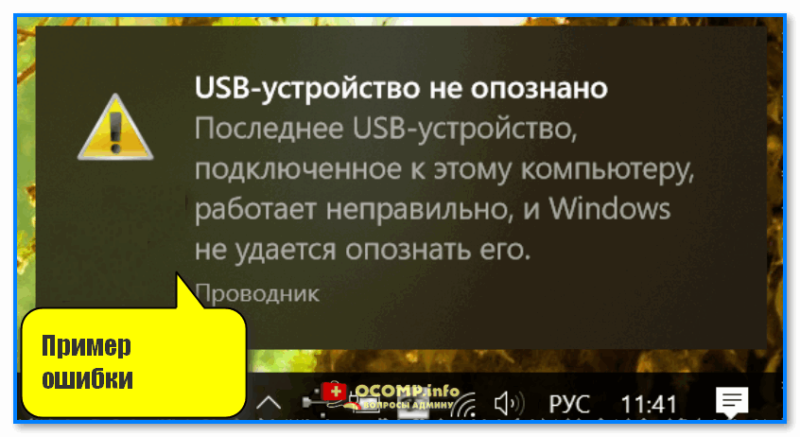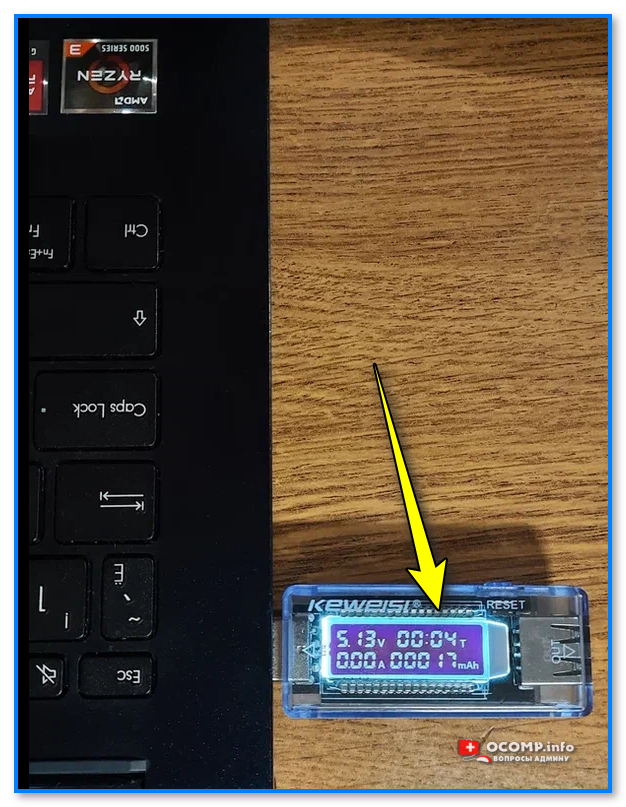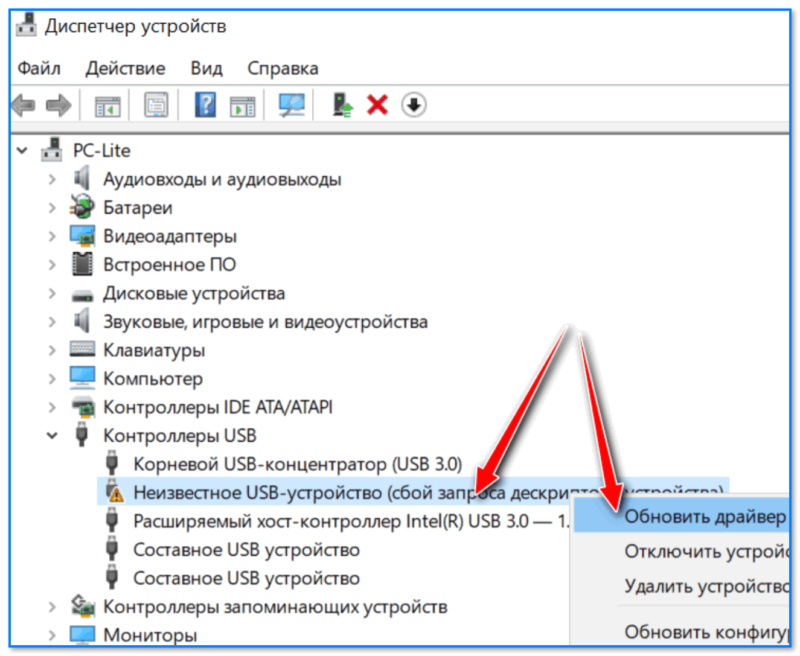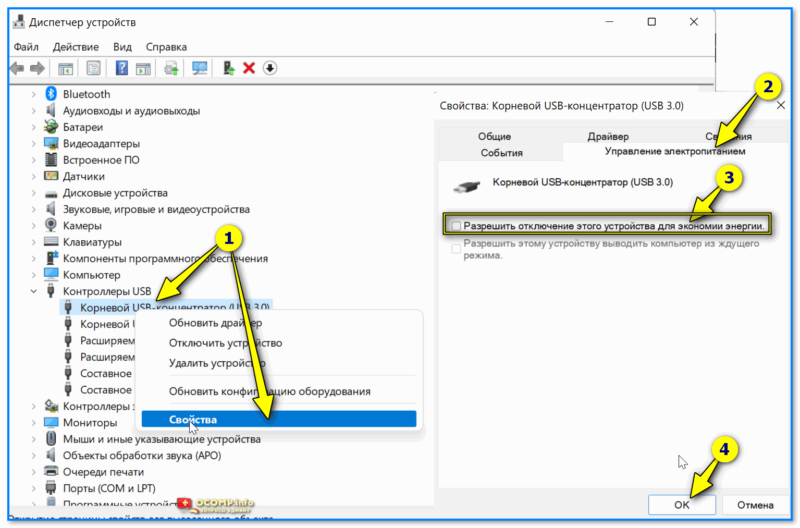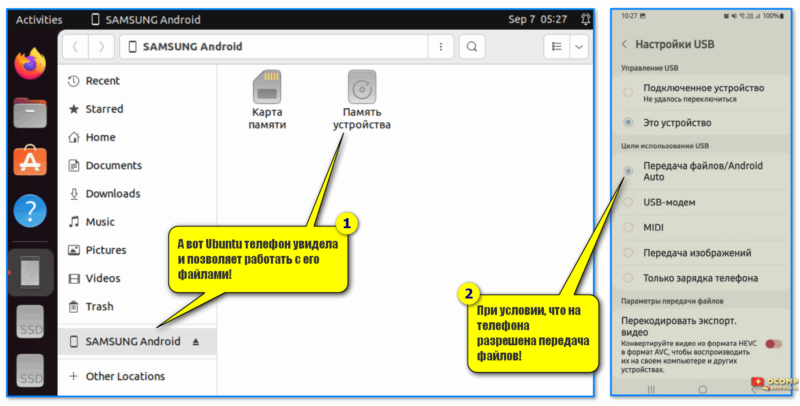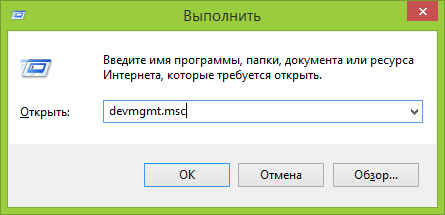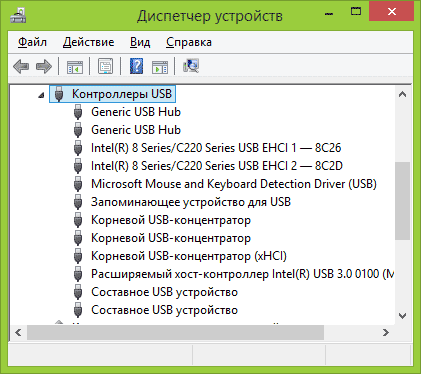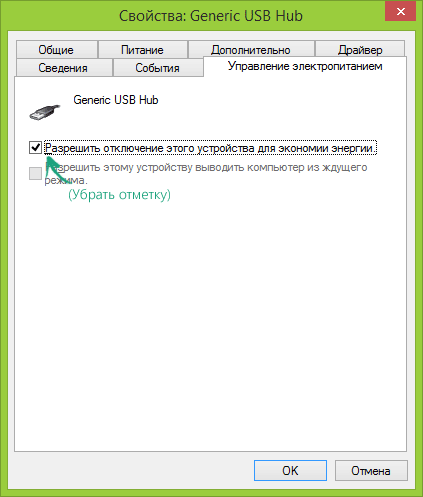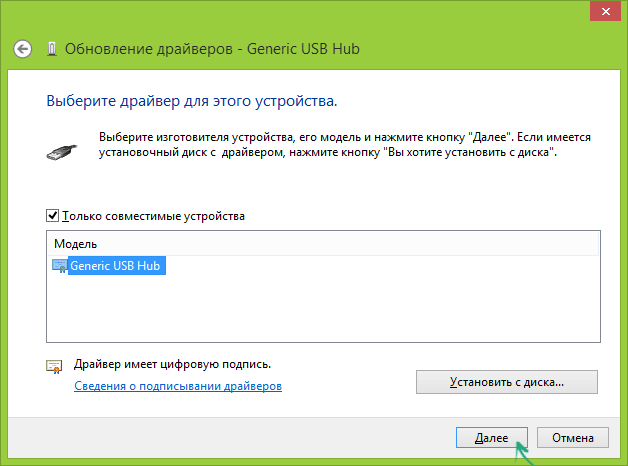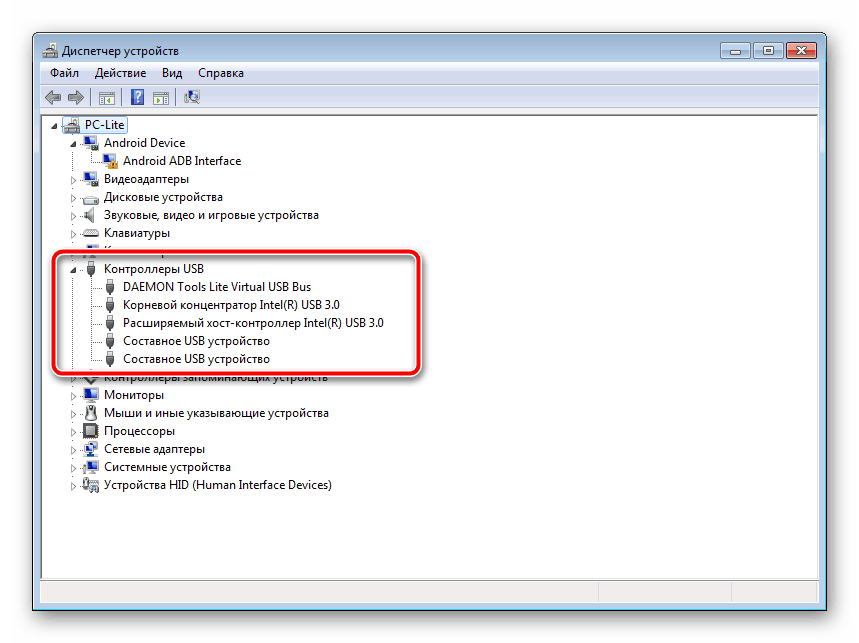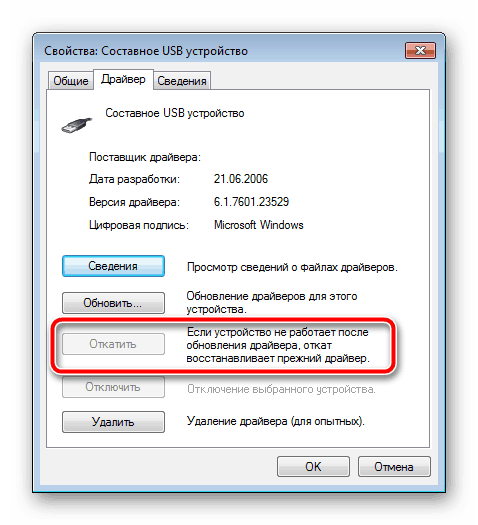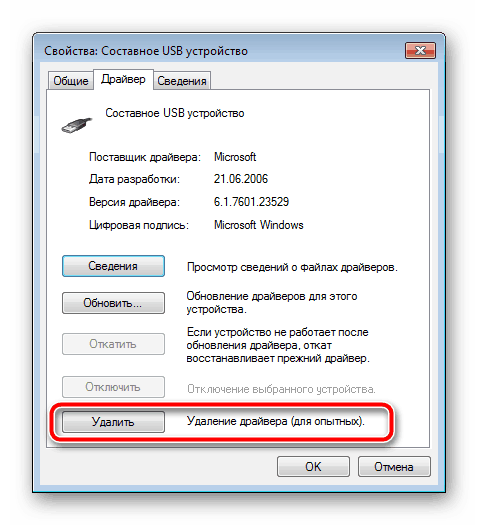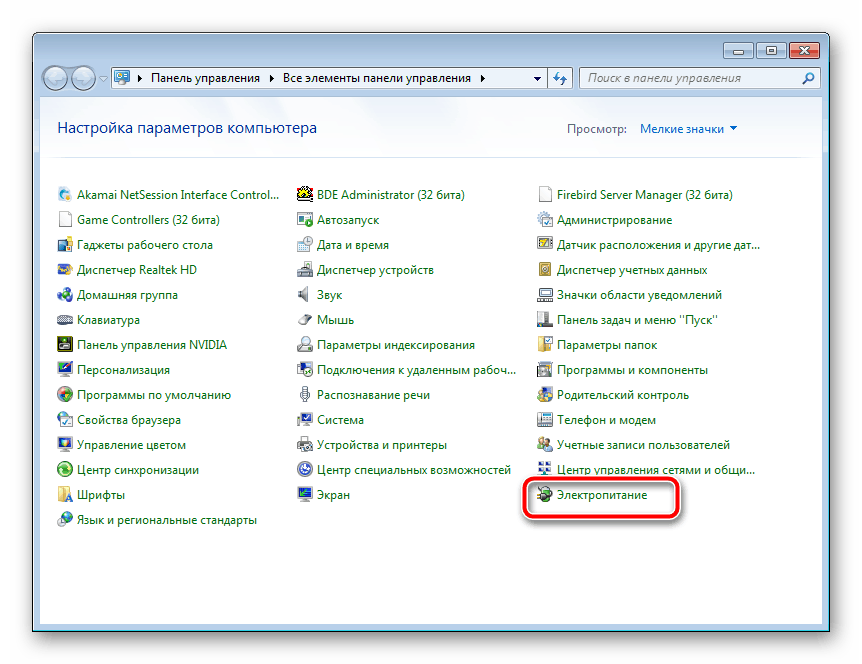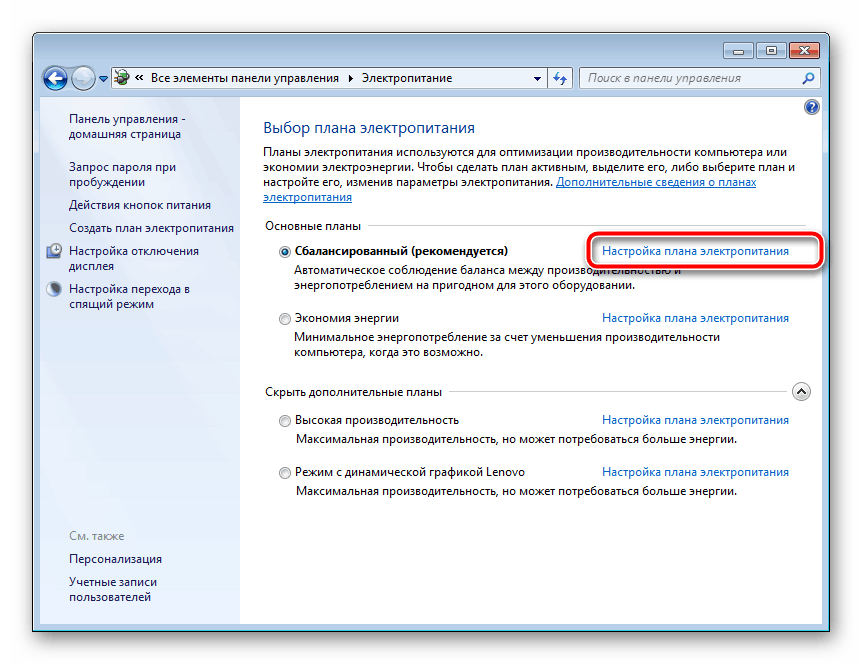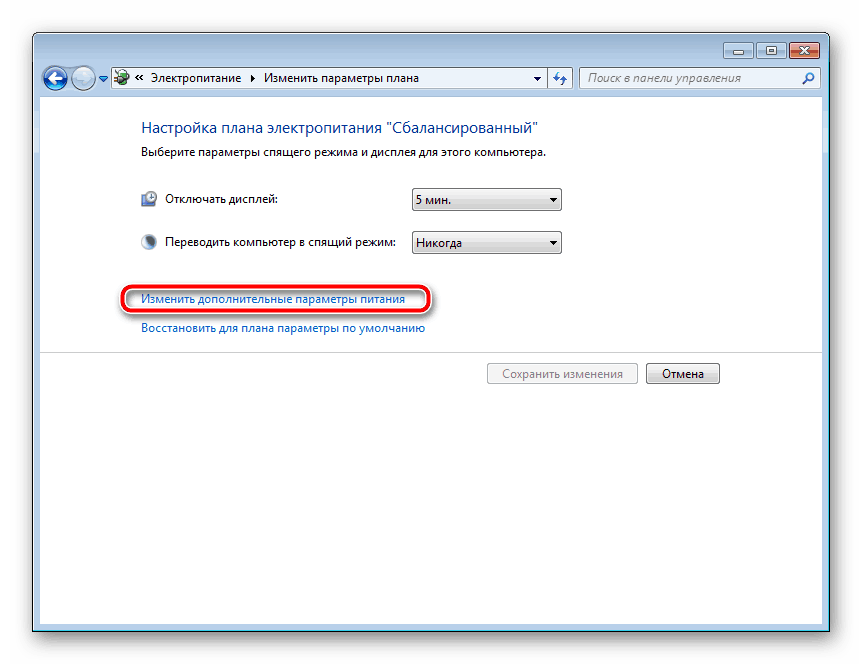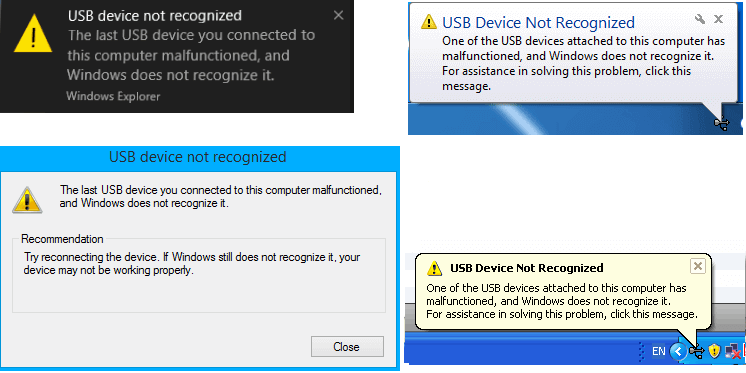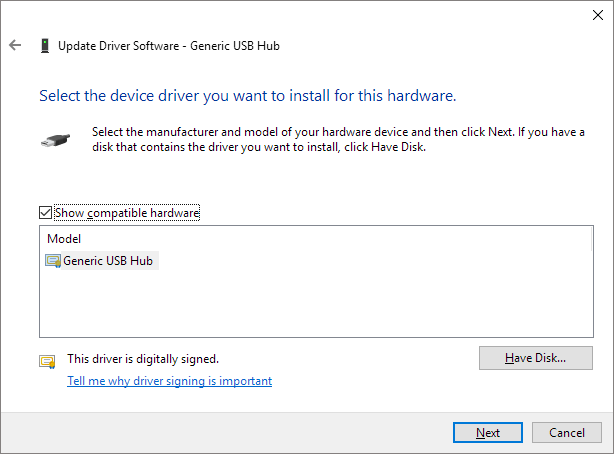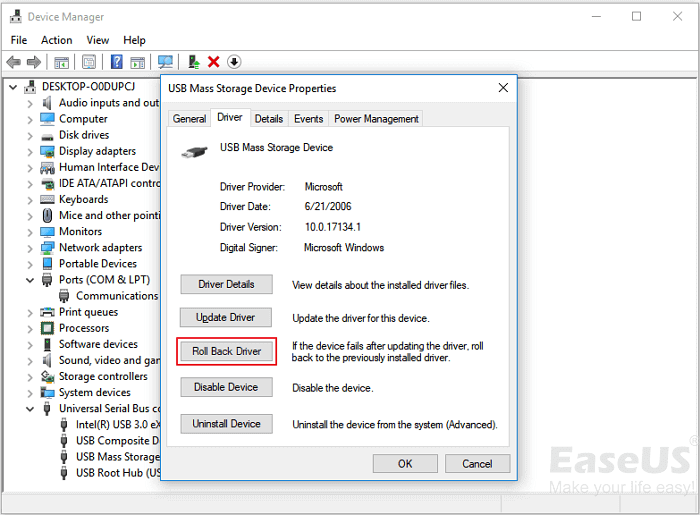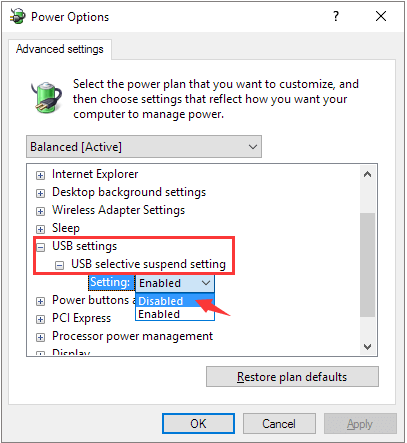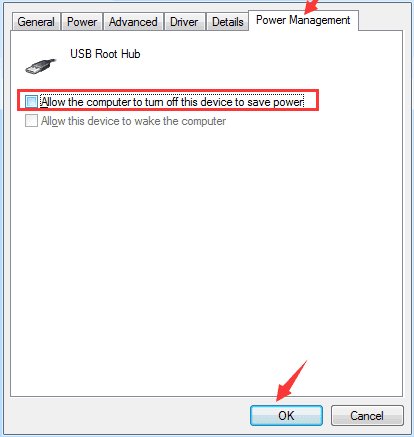Вопрос от пользователя
Здравствуйте.
Пытаюсь подключить диск к USB-порту, но появляется ошибка, что это устройство не опознано, работает неправильно, и Windows не удается распознать его.
Сначала подумал, что диск накрылся, решил проверить его на рабочем ПК — с ним всё ОК. Теперь непонятно, видимо с Windows что-то (хотя всё остальное работает). Не подскажите, в чем может дело (а то тратить пару дней на установкой новой Windows и программ — ой как не хочется).
Здравствуйте.
Вообще, такая ошибка может возникать не только с флешками и дисками, но и при подкл. телефонов, фотоаппаратов и др. устройств. Чаще всего она указывает на проблему с драйвером (вероятно, Windows не смогла найти подходящий, либо из-за ошибки он не смог установиться. Кстати, раньше большинство драйверов приходилось инсталлировать вручную с диска, это сегодняшние Windows 10/11 нас «разбаловали»… и часто всё делают сами 🙂).
Ниже приведу небольшую последовательность действий, которая часто помогает решить сию загвоздку…
Пример ошибки. USB устройство не опознано. Windows не удается распознать устройство, оно работает неправильно
*
Как можно исправить ошибку с не опознанными устройствами
📌 ШАГ 1
Банально, но сначала перезагрузите компьютер! 🙂
Затем внимательно осмотрите USB-порт на предмет мусора и физ. повреждений*, перепроверьте его, подключив другой диск/флешку (требуется узнать, исправен ли он?!). Также желательно перепроверить и само устройство на другом ПК, работает ли оно там?
*
👉* Важно!
Если на вашем устройстве есть физ. повреждения, видны следы ржавчины, окисления и пр. — не рекомендуется подключать его к норм. работающему ПК/ноутбуку (можно привести в негодность устройства // либо окончательно потерять данные на той же флешке/диске).
*
Если у вас есть другие USB-порты на корпусе компьютера/ноутбука — попробуйте подключить «проблемное» устройство к ним (иногда такое бывает, что с USB 2.0 — диск, например, не работает, а вот с USB 3.0 — все в порядке).
📌 В помощь!
Чем отличаются порты: USB 2.0, USB 3.0/3.1/3.2 (Gen 1, Gen 2, Gen 2×2), USB4, USB Type C — https://ocomp.info/chem-otlichayutsya-usb.html
Порт USB 2.0 и 3.0
Проверка USB-порта || тестер
👉 Да, кстати, если вы используете разветвители и USB-хабы — попробуйте на время отключить их и подключить проблемное USB-устройство напрямую к порту, расположенному на корпусе ПК/ноутбука!
Примеры USB-концентраторов (разветвителей)
*
📌 ШАГ 2
Проверьте, чтобы ваше устройство (диск, фотоаппарат, и пр.) был включен и он был заряжен >30-40% (иначе есть риск, что в нем может быть задействован энергосберегающий режим). На некоторых флешках могут встречаться спец. переключатели: «Read only | Только для чтения» — попробуйте откл. этот флажок.
Проверьте, заряжено ли устройство и включено ли
👉 Кстати, если речь идет о телефоне — обратите внимание, что пока вы на самом устройстве не дадите разрешение на передачу файлов (такое окно появл. при подкл. смартфона к USB-порту ПК), он будет только заряжаться!
📌 В помощь!
Компьютер не видит телефон через USB: почему и что можно сделать — https://ocomp.info/pc-ne-vidit-telefon.html
передача файлов — дано разрешение (Android смартфон при подкл. к USB-порту компьютера)
*
📌 ШАГ 3
В идеале, конечно, иметь «родные» драйвера для устройства на установочной флешке / компакт-диске (либо узнать модель своего «проблемного» устройства и загрузить их с офиц. сайта), и произвести их установку в Windows.
Впрочем, если у вас установлена современная Windows 10/11 — то можно попробовать открыть диспетчер устройств, найти вкладку «Контроллеры USB» (возможно и «Другие устройства») — нажать в ней правой кнопкой мыши по устройству с воскл. знаком* и выбрать «Обновить драйвер». Далее система должна установить его автоматически…
* Прим.: не всегда проблемное устройство будет отображаться с воскл. знаком. Если оно у вас отображается как и другие — то сделайте ПКМ по нему и откройте его «Свойства», после во вкладке «Драйвер» нажмите кнопку «Откатить», если она не доступна — «Удалить» (а затем в верхнем меню диспетчера нажмите по обновлению конфигурации оборудования).
Диспетчер устройств — обновить драйвер для неизвестного устройства
👉 Кстати, также для подбора и установки драйвера можно воспользоваться спец. утилитой — 📌Driver Booster. Она проверить все устройства (подкл. к ПК), их драйверы, затем сравнит их с последними и предложит обновить устаревшие.
Правда, в рамках этой статьи не рекомендовал бы обновлять ей всё — лучше сконцентрируйтесь только на самых необходимых: на драйверах контроллеров USB / IDE, устройствах HID, на «проблемном» устройстве (для которых вообще нет драйвера, например), и сист. библиотек.
Driver Booster — установка SATA ACHI драйверов
*
📌 ШАГ 4
По умолчанию в Windows включен режим энергосбережения для USB-концентраторов (что иногда может приводить к различным сбоям в их работе). Поэтому на время диагностики и поиска причин я бы посоветовал отключить это…
Для этого в 👉диспетчере устройств нужно раскрыть вкладку «Контроллеры USB» и открыть свойства первого концентратора и во вкладке «Электропитания» снять заветную галочку. Затем повторить операцию для всех устройств из этой вкладки (а напоследок перезагрузить компьютер). 👇
Разрешить откл. этого устройства для экономии энергии — диспетчер устройств — концентратор USB
*
📌 ШАГ 5
Как вариант, предложил бы вам попробовать записать загрузочную флешку 👉с одной из этих версий Linux (например, Ubuntu), загрузиться с нее (установка ОС на диск не требуется) и попробовать подключить проблемное устройство…
Возможно, отличная от Windows ОС сможет распознать устройство и норм. с ним работать (я с таким иногда сталкиваюсь, когда диск/флешка, например, была отформатирована в ту файловую систему, которую не поддерживает Windows. Хотя и со смартфонами бывают коллизии… 👇).
А вот Ubuntu телефон от Samsung увидела и позволяет работать с его файлами!
*
Если вам удалось решить ошибку иначе — поделитесь пожалуйста в комментариях!
За сим откланяюсь, успехов!
👋


Полезный софт:
-
- Видео-Монтаж
Отличное ПО для создания своих первых видеороликов (все действия идут по шагам!).
Видео сделает даже новичок!
-
- Ускоритель компьютера
Программа для очистки Windows от «мусора» (удаляет временные файлы, ускоряет систему, оптимизирует реестр).

Причины того, что Windows не опознает USB устройство, могут быть разными (их действительно много), а потому и решений проблемы также существует несколько, при этом одни сработают для одного пользователя, другие — для другого. Я постараюсь ничего не упустить. См. также: Сбой запроса дескриптора USB устройства (код 43) в Windows 10 и 8
Первые действия при появлении ошибки «Устройство USB не опознано»
Прежде всего, если у вас возникла указанная ошибка Windows при подключении флешки, мыши и клавиатуры или чего-то еще, я рекомендую убедиться, что виной всему не неполадки самого USB устройства (это, как минимум, сбережет ваше время).
Для этого просто попробуйте, если есть такая возможность, подключить данное устройство к другому компьютеру или ноутбуку и проверить, работает ли оно там. Если нет — есть все основания предполагать, что причина в самом устройстве и способы ниже, вероятно, не подойдут. Остается лишь проверить правильность подключения (если используются провода), подключить не к переднему, а заднему USB порту, а если ничего не поможет — нужно диагностировать сам девайс.
Второй способ, который следует попробовать, особенно если раньше это же устройство работало нормально (а также в том случае, если первый вариант нельзя осуществить, так как нет второго компьютера):
- Отключите USB устройство, которое не опознается и выключите компьютер. Вытащите вилку из розетки, после чего нажмите и удерживайте кнопку включения на компьютере несколько секунд — это уберет остатки зарядов с материнской платы и комплектующих.
- Включите компьютер и подключите проблемное устройство снова после загрузки Windows. Есть вероятность, что оно заработает.
Третий пункт, который также может помочь быстрее, чем все, которые будут описаны далее: если к вашему компьютеру (особенно к передней панели ПК или через USB разветвитель) подключено много оборудования, попробуйте отключить его часть, которая не нужна прямо сейчас, а само устройство, вызывающее ошибку, по возможности подключите к задней панели компьютера (если только это не ноутбук). Если сработало, дальше читать не обязательно.
Дополнительно: если USB устройство имеет внешний источник питания, подключите его (или проверьте подключение), а по возможности проверьте, работает ли этот блок питания.
Диспетчер устройств и драйвера USB
В этой части речь пойдет о том, как исправить ошибку Устройство USB не опознано в диспетчере устройств Windows 7, 8 или Windows 10. Отмечу, что это сразу несколько способов и, как я писал выше, они могут сработать, а могут и нет конкретно для вашей ситуации.
Итак, прежде всего зайдите в диспетчер устройств. Один из быстрых способов это сделать — нажать клавиши Windows (с эмблемой) + R, ввести devmgmt.msc и нажать Enter.
Ваше неопознанное устройство скорее всего будет находиться в следующих разделах диспетчера:
- Контроллеры USB
- Другие устройства (и называться «Неизвестное устройство»)
Если это неизвестное устройство в других устройствах, то вы можете, подключившись к Интернету, кликнуть по нему правой кнопкой мыши и выбрать пункт «Обновить драйверы» и, возможно, операционная система сама установит все, что нужно. Если нет, то вам поможет статья Как установить драйвер неизвестного устройства.
В том случае, когда неизвестное USB устройство с восклицательным знаком отображается в списке «Контроллеры USB», попробуйте следующие две вещи:
- Нажмите правой кнопкой мыши по устройству, выберите «Свойства», затем на вкладке «Драйвер» нажмите кнопку «Откатить», если она доступна, а если нет — «Удалить» для удаления драйвера. После этого в диспетчере устройств нажмите «Действие» — «Обновить конфигурацию оборудования» и посмотрите, перестало ли ваше USB устройство быть неопознанным.
- Попробуйте зайти в свойства всех устройств с названиями Generic USB Hub, Корневой USB-концентратор или USB Root Controller и на вкладке «Управление электропитанием» снять галочку «Разрешить отключение этого устройства для экономии питания».
Еще один способ, работоспособность которого довелось увидеть в Windows 8.1 (когда система пишет код ошибки 43 в описании проблемы Устройство USB не опознано): для всех перечисленных в предыдущем пункте устройств по порядку попробуйте следующее: нажмите правой кнопкой мыши — «Обновить драйверы». Затем — выполнить поиск драйверов на этом компьютере — выбрать драйвер из списка уже установленных драйверов. В списке вы увидите совместимый драйвер (который уже и так установлен). Выберите его и нажмите «Далее» — после переустановки драйвера для того USB контроллера, к которому подключено неопознанное устройство, оно может заработать.
Устройства USB 3.0 (флешка или внешний жесткий диск) не опознаются в Windows 8.1
На ноутбуках с операционной системой Windows 8.1 ошибка USB устройство не опознано довольно часто встречается для внешних жестких дисков и флешек, работающих по USB 3.0.
Решить эту проблему помогает изменение параметров схемы электропитания ноутбука. Зайдите в панель управления Windows — электропитание, выберите используемую схему электропитания и нажмите «Изменить дополнительные параметры питания». Затем, в параметрах USB запретите временное отключение USB портов.
Надеюсь, что-то из перечисленного вам поможет, и вы не увидите сообщений о том, что одно из подключенных к этому компьютеру USB-устройств работает неправильно. По-моему, перечислил все способы исправить ошибку, с которыми приходилось сталкиваться. Дополнительно может также помочь статья Компьютер не видит флешку.
Содержание
- Решаем ошибку «USB-устройство не опознано» в Windows 7
- Способ 1: Откат или удаление драйвера
- Способ 2: Изменение параметров питания
- Вопросы и ответы
Одной из самых распространенных ошибок при соединении USB-устройств с компьютером является невозможность операционной системы определить оборудование. Пользователь получает соответствующее уведомление, если происходит данная неполадка. Обычное переподключение часто не приносит никаких результатов, поэтому потребуется выполнить дополнительные действия, чтобы решить проблему. Давайте разберем их подробно.
Сначала обладателям OC Виндовс версии 7 мы рекомендуем провести манипуляции с самим устройством и компьютером, прежде чем переходить к радикальным вариантам, ведь иногда такие советы помогают исправить ошибку. Вам нужно сделать следующее:
- Соедините оборудование с ПК через другой свободный разъем. Лучше всего задействовать вход на материнской плате, а не на корпусе.
- Используйте другой кабель, если девайс подключается проводами. Часто случается, что один из контактов отходит и из-за этого корректное функционирование с операционной системой невозможно.
- Отключите остальные контроллеры или носители информации, соединенные через USB, если они не нужны в данный момент.
- Выполните сброс зарядов комплектующих. Вытащите неработающее устройство из разъема, выключите ПК, отключите блок питания и зажмите кнопку «Power» на несколько секунд, затем запустите компьютер. Кроме этого можно вытащить и вставить плашки оперативной памяти, желательно в другой свободный разъем.
Читайте также:
Исправление проблем с видимостью USB-устройств в Windows 7
Решение проблем с работой USB после установки Windows 7
Не работает USB-порт на ноутбуке: что делать
Если данные манипуляции не принесли никаких результатов, советуем обратить внимание на два метода, представленных ниже. В них вы найдете подробное руководство по исправлению ошибки с распознаванием девайса в Windows.
Способ 1: Откат или удаление драйвера
В большинстве случаев неполадка возникает из-за неправильной работы драйверов. Исправляется ситуация буквально в несколько действий, а с процессом справится даже неопытный пользователь, поскольку это не требует наличия дополнительных знаний или навыков. Достаточно лишь следовать следующей инструкции:
- Откройте «Пуск» и перейдите к «Панель управления».
- Здесь среди списка категорий отыщите «Диспетчер устройств» и нажмите левой кнопкой мыши на название.
- Обычно оборудование располагается в разделе «Контроллеры USB» и имеет название «Неизвестное устройство». Найдите его и нажатием на ПКМ переместитесь к «Свойства».
- Во вкладке «Драйвер» следует указать «Откатить», если эта функция доступна. После этого девайс должен корректно работать с операционной системой.
- Если же «Откатить» не работает, нажмите на «Удалить» и закройте окно свойств.
- В «Диспетчер устройств» разверните меню «Действие» и выберите «Обновить конфигурацию оборудования».
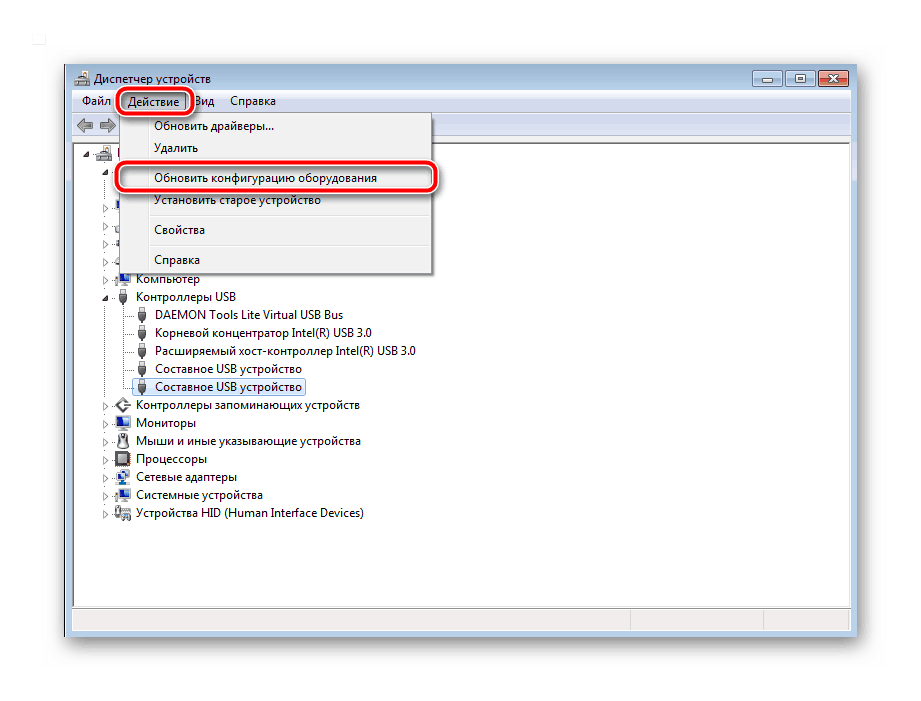
Чтобы началось повторное обновление программного обеспечения иногда нужно переподключить устройство. Однако практически всегда весь процесс корректно происходит и без этого действия.
Способ 2: Изменение параметров питания
В Windows можно выполнить конфигурацию плана электропитания, чтобы максимально эффективно использовать блок питания компьютера или аккумулятор ноутбука. По умолчанию включен один параметр, из-за которого и может возникает ошибка «USB-устройство не опознано». Его отключение поможет решить проблему. Делается это легко:
- Перейдите к «Панель управления» через меню «Пуск».
- Выберите категорию «Электропитание».
- В разделе с присутствующими конфигурациями возле активной кликните на «Настройка плана электропитания».
- Переместитесь к «Изменить дополнительные параметры питания».
- Разверните раздел «Параметры USB» и в «Параметр временного отключения USB-порта» поставьте «Запрещено».
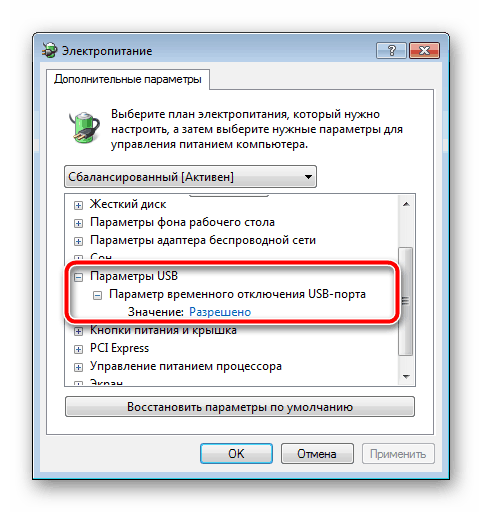
Осталось только заново соединить устройство с ПК и проверить его корректность обнаружения.
Неполадка с распознаванием USB-оборудования в операционной системе Виндовс 7 возникает достаточно часто. Однако, как вы могли понять с нашей статьи, решается она довольно легко, важно лишь подобрать правильный метод и следовать ему.
Читайте также: Исправление ошибки «Устройство USB не опознано» в Windows 10
Еще статьи по данной теме:
Помогла ли Вам статья?
6 Fixes | USB Device Not Recognized and Malfunctioned
Here are the solutions to the USB device malfunctioned and not recognized issue. If you run into the last USB device you connected to this computer malfunctioned error, don’t worry. Use the methods below to make your USB recognizable and usable again.
| Effective Solutions | Step-by-step Troubleshooting |
|---|---|
| Fix 1. Unplug Computer | A simple computer restart could resolve the issue. Shut down the computer > Unplug the power cable…Full steps |
| Fix 2. Change USB Cable/Port | USB device not recognized may be caused by a broken USB port. Check all the available USB ports…Full steps |
| Fix 3. Uninstall Device Driver | When the USB drive is damaged, the USB drive malfunctions. Go to the Driver, choose Uninstall…Full steps |
| Fix 4. Update Device Driver | Upgrading the USB drivers is an efficient solution. Choose Update Device Driver in Device…Full steps |
| More Fixes and USB Data Recovery | More fixes for the USB malfunctioned issue are: changing USB settings, performing USB data recovery before formatting USB, etc…Full steps |
«USB device not recognized» is an error that usually occurs on Windows computers when you plug in a USB device. When the USB drive not showing up occurs on your computer, you can’t access your data. In different situations, the error is followed by various messages:
«The last USB device you connected to this computer malfunctioned, and Windows does not recognize it.»
«One of the USB devices attached to this computer has malfunctioned, and Windows does not recognize it. For assistance in solving this problem, click this message.»
The Last USB Device You Connected to This Computer Malfunctioned. Fixed Now
If your device is not recognized on your computer, try the six solutions below to make it show up again. We strongly recommend you follow the below methods in sequence. Since many reasons lead to Windows failing to recognize the USB device error, each method is for a specific scenario.
Note: For other USB issues, including USB no media in Disk Management, USB corrupted, and code 43 USB, you can link to the online guideline to repair USB drive and restore your data.
Video Tutorial: How to Fix USB Device Not Recognized
This video collects 4 reliable solutions that you can follow to fix USB device not recognized issues. For detailed text guides, jump to the following methods.
Fix 1. Unplug Your Computer from the Power Source
This sounds like a piece of cake thing to do, but it works! For most unrecognized USB devices, there is typically nothing wrong. A simple computer restart could resolve the issue. This method reboots the motherboard, which has all of the computer hardware connected to, including the USB ports. Rebooting the motherboard usually helps solve the temporary insufficient power supply for outside devices.
Step 1. Cut your computer power at its source, which is unplugging your computer from the wall outlet.
Step 2. Leave the computer unplugged for a few minutes, and then plug it back into the wall outlet.
Step 3. Check if the computer detects the USB device and assigns it a drive letter.
If this fix doesn’t work, don’t panic. Follow the other fixes below.
Fix 2. Change the USB Port
Is your computer’s USB port not working properly? Check the available USB ports one by one and see whether it is a computer hardware problem or a problem with the device itself. If changing to another port solves the problem, then there is something wrong with the previous port. You can give up on that broken port, or send your computer for repair.
Fix 3. Uninstall USB Device Driver to Make USB Recognizable
If the USB drivers are unstable or damaged, this method removes those drivers. Know that uninstalling the drivers can cause all USB ports to become dysfunctional.
Step 1. Right-click on the Windows logo and choose Device Manager.
Step 2. Find and expand Universal Serial Bus controllers, right-click on any of the USB drivers, and click Uninstall. Do this for all USB drivers one by one.
Step 3. Restart your PC. The USB drivers will automatically reinstall and solve the corrupted USB devices problem.
Fix 4. Update/Rollback a Device Driver
Many YouTube videos and IT forums suggest using Device Manager to troubleshoot non-recognizable USB devices. Give this method a go and see if it works for you.
Step 1. Right-click on the Windows logo and choose «Device Manager».
Step 2. Expand «Universal Serial Bus Controllers», and you will see an item called «Generic USB Hub». Right-click on the first Generic USB Hub and choose «Properties».
Step 3. Navigate to the «Driver» tab and choose «Update Driver«.
Step 4. When asked how you want to search for driver software, there are two options.
1. Search automatically for updated driver software
This way uses an automatic update by Windows. When this is finished, all you need to do is to disconnect the USB device, restart the computer, and reconnect the USB device again. Windows will install the latest driver for you.
2. Browse my computer for driver software
When you choose this option, you need to continue with the pop-up «let me pick from a list of device drivers on my computer.»
From the list, select Generic USB hub, which is normally the only choice. Click «Next», and then Windows will install the driver for you.
- Tip
- If updating the driver doesn’t help solve the USB device problem, try to update each Generic USB Hub until you have updated all.
In the same path as updating the driver, roll back to the previous driver when the error didn’t occur. Instead of selecting «Update Driver» in the «Driver» tab, choose «Roll Back Driver» this time.
The changes made on the computer power and the device driver should take effect, and your USB device will no longer report issues. If this is not the case, try the other three methods one by one.
Fix 5. Change the USB Selective Suspend Settings
Another possible reason your USB malfunctions is that the hub driver suspends the USB automatically. In this case, changing the USB selective suspend settings could help.
Step 1. Right-click on the Windows icon and click «Power Options».
Step 2. In the Choose or customize a power plan window, click «Change plan setting».
Step 3. Click «Change advanced power settings» in the Edit Plan Settings window.
Step 4. In the Power Options window, find and expand USB settings, expand USB selective suspend settings, and Disable both On battery and Plugged in settings.
Step 5. Click «Apply» and then «OK» to save the settings.
Fix 6. Fix USB Root Hub
The USB root hub is the software driver that lets you connect multiple USB peripherals to your computer. Most computers have multiple root hubs so you can share the data bus across multiple devices. So, if the computer cannot recognize your USB drive, try to fix the USB root hub.
Step 1. Open Device Manager, find the Universal Serial Bus controllers option and single-click it to expand it.
Step 2. Find the USB Root Hub option in this category, right-click it, and choose «Properties».
Step 3. Go to the «Power Management» tab and uncheck the «Allow the computer to turn off this device to save power» option. Then, click «OK» to save your changes.
Fix 7. Turn to Remote USB Repair Service
If you still cannot fix your USB drive, you can turn to data recovery services. Our USB repair experts can solve your problems easily.
Consult with EaseUS data recovery experts for one-on-one manual recovery service. We could offer the following services after a FREE diagnosis
- Fix HDD, SSD, external hard drive, USB flash drive, and pen drive issues
- Fix disks that cannot be read or accessed because of bad sectors
- Fix disks that become GPT-protected partitions
- Repair damaged RAW drive that needs to be reformatted (BitLocker encrypted drive is also supported)
- Wipe data, unformat hard drive, Install/uninstall software or driver, etc.
Further Troubleshooting: Data Recovery from USB Flash Drive
The six ways we outlined above are all the possible ways to fix the «USB device malfunctioned and not recognized» error.
If one of the fixes worked, you should be able to access your USB and use the saved data on it again.
If you have resolved the problem but find that data is missing from your USB flash drive, you need third-party software to retrieve your data. Here, EaseUS Data Recovery Wizard can help when your USB device does not appear on your computer but appears in Disk Management. The program works very well in Windows 10/8/7/XP and previous versions.
EaseUS Hard Drive Data Recovery Software
- Recover deleted files from USB, emptied Recycle Bin, SD card, digital camera, and camcorders
- Restore data for sudden deletion, formatting, hard drive corruption, virus attack, and system crash under different situations
- Repair corrupted files on the USB drive, including damaged photos, videos, and documents
Step 1. Choose the USB drive to scan
Launch EaseUS Data Recovery Wizard and choose your USB drive where you lost important files. Click «Scan» to start.
Step 2. Check and preview USB drive data
When the scanning is finished, you can quickly locate a specific type of file by using the Filter feature as well as the Search option.
Step 3. Restore flash drive data
After checking and finding lost USB drive files, click «Recover» to restore them. You shall save the found files to a safe location on your PC rather than to your USB drive.
When you retrieve data from USB devices, we suggest you save retrieved files to a secure location to avoid further problems.
Bonus Tip: Format USB to NTFS/FAT32 and Recreate Partition on USB
A few people encountered the issue more than once. They said the same USB device started malfunctioning again after a short period of repairing it. If this is the case with you, formatting and recreating a new partition can help.
- Connect the USB to the PC, right-click on This PC/My Computer, and select Manage.
- Enter Device Manager, select Disk Management, locate and right-click on your malfunctioned USB, and select Format volume…
- Finish the format process and set the file system to NTFS or FAT32.
Check whether the USB shows up on your computer or not. If not, follow the steps below:
- Open Disk Management, right-click on USB, select Delete Volume, and complete the process.
- When the USB shows as unallocated, right-click on it, select New Simple Volume, set the drive letter, set the file system (NTFS/FAT32) for it, and complete the process.
After this, you should be able to access the USB drive on your PC and save data on it again.
USB Device Not Recognized FAQs
Read the questions and answers below to get more info to fix the last USB device you connected to this computer malfunctioned and Windows does not recognize it problem.
Why is my USB device not showing up?
Your computer may not recognize your USB drive for the following reasons:
- The USB is not properly connected to the computer
- The USB port on the computer is broken
- The USB driver is outdated or problematic
- The USB drive is damaged or corrupted
How do I get my USB ports to recognize my device?
To get the USB ports to recognize your USB drive, you can:
- Unplug the USB and reconnect it after a few minutes.
- Connect your USB drive to another USB port
- Connect your USB flash drive to another computer
- Update the USB device drivers
How do I fix the USB device not recognized in Windows 10?
If you encounter the last USB device you connected to this computer malfunctioned issue, take these ways to troubleshoot:
- Restart your computer
- Change another USB port or computer
- Update USB driver
- Recover USB data and format the USB drive
6 Fixes | USB Device Not Recognized and Malfunctioned
Here are the solutions to the USB device malfunctioned and not recognized issue. If you run into the last USB device you connected to this computer malfunctioned error, don’t worry. Use the methods below to make your USB recognizable and usable again.
| Effective Solutions | Step-by-step Troubleshooting |
|---|---|
| Fix 1. Unplug Computer | A simple computer restart could resolve the issue. Shut down the computer > Unplug the power cable…Full steps |
| Fix 2. Change USB Cable/Port | USB device not recognized may be caused by a broken USB port. Check all the available USB ports…Full steps |
| Fix 3. Uninstall Device Driver | When the USB drive is damaged, the USB drive malfunctions. Go to the Driver, choose Uninstall…Full steps |
| Fix 4. Update Device Driver | Upgrading the USB drivers is an efficient solution. Choose Update Device Driver in Device…Full steps |
| More Fixes and USB Data Recovery | More fixes for the USB malfunctioned issue are: changing USB settings, performing USB data recovery before formatting USB, etc…Full steps |
«USB device not recognized» is an error that usually occurs on Windows computers when you plug in a USB device. When the USB drive not showing up occurs on your computer, you can’t access your data. In different situations, the error is followed by various messages:
«The last USB device you connected to this computer malfunctioned, and Windows does not recognize it.»
«One of the USB devices attached to this computer has malfunctioned, and Windows does not recognize it. For assistance in solving this problem, click this message.»
The Last USB Device You Connected to This Computer Malfunctioned. Fixed Now
If your device is not recognized on your computer, try the six solutions below to make it show up again. We strongly recommend you follow the below methods in sequence. Since many reasons lead to Windows failing to recognize the USB device error, each method is for a specific scenario.
Note: For other USB issues, including USB no media in Disk Management, USB corrupted, and code 43 USB, you can link to the online guideline to repair USB drive and restore your data.
Video Tutorial: How to Fix USB Device Not Recognized
This video collects 4 reliable solutions that you can follow to fix USB device not recognized issues. For detailed text guides, jump to the following methods.
Fix 1. Unplug Your Computer from the Power Source
This sounds like a piece of cake thing to do, but it works! For most unrecognized USB devices, there is typically nothing wrong. A simple computer restart could resolve the issue. This method reboots the motherboard, which has all of the computer hardware connected to, including the USB ports. Rebooting the motherboard usually helps solve the temporary insufficient power supply for outside devices.
Step 1. Cut your computer power at its source, which is unplugging your computer from the wall outlet.
Step 2. Leave the computer unplugged for a few minutes, and then plug it back into the wall outlet.
Step 3. Check if the computer detects the USB device and assigns it a drive letter.
If this fix doesn’t work, don’t panic. Follow the other fixes below.
Fix 2. Change the USB Port
Is your computer’s USB port not working properly? Check the available USB ports one by one and see whether it is a computer hardware problem or a problem with the device itself. If changing to another port solves the problem, then there is something wrong with the previous port. You can give up on that broken port, or send your computer for repair.
Fix 3. Uninstall USB Device Driver to Make USB Recognizable
If the USB drivers are unstable or damaged, this method removes those drivers. Know that uninstalling the drivers can cause all USB ports to become dysfunctional.
Step 1. Right-click on the Windows logo and choose Device Manager.
Step 2. Find and expand Universal Serial Bus controllers, right-click on any of the USB drivers, and click Uninstall. Do this for all USB drivers one by one.
Step 3. Restart your PC. The USB drivers will automatically reinstall and solve the corrupted USB devices problem.
Fix 4. Update/Rollback a Device Driver
Many YouTube videos and IT forums suggest using Device Manager to troubleshoot non-recognizable USB devices. Give this method a go and see if it works for you.
Step 1. Right-click on the Windows logo and choose «Device Manager».
Step 2. Expand «Universal Serial Bus Controllers», and you will see an item called «Generic USB Hub». Right-click on the first Generic USB Hub and choose «Properties».
Step 3. Navigate to the «Driver» tab and choose «Update Driver«.
Step 4. When asked how you want to search for driver software, there are two options.
1. Search automatically for updated driver software
This way uses an automatic update by Windows. When this is finished, all you need to do is to disconnect the USB device, restart the computer, and reconnect the USB device again. Windows will install the latest driver for you.
2. Browse my computer for driver software
When you choose this option, you need to continue with the pop-up «let me pick from a list of device drivers on my computer.»
From the list, select Generic USB hub, which is normally the only choice. Click «Next», and then Windows will install the driver for you.
- Tip
- If updating the driver doesn’t help solve the USB device problem, try to update each Generic USB Hub until you have updated all.
In the same path as updating the driver, roll back to the previous driver when the error didn’t occur. Instead of selecting «Update Driver» in the «Driver» tab, choose «Roll Back Driver» this time.
The changes made on the computer power and the device driver should take effect, and your USB device will no longer report issues. If this is not the case, try the other three methods one by one.
Fix 5. Change the USB Selective Suspend Settings
Another possible reason your USB malfunctions is that the hub driver suspends the USB automatically. In this case, changing the USB selective suspend settings could help.
Step 1. Right-click on the Windows icon and click «Power Options».
Step 2. In the Choose or customize a power plan window, click «Change plan setting».
Step 3. Click «Change advanced power settings» in the Edit Plan Settings window.
Step 4. In the Power Options window, find and expand USB settings, expand USB selective suspend settings, and Disable both On battery and Plugged in settings.
Step 5. Click «Apply» and then «OK» to save the settings.
Fix 6. Fix USB Root Hub
The USB root hub is the software driver that lets you connect multiple USB peripherals to your computer. Most computers have multiple root hubs so you can share the data bus across multiple devices. So, if the computer cannot recognize your USB drive, try to fix the USB root hub.
Step 1. Open Device Manager, find the Universal Serial Bus controllers option and single-click it to expand it.
Step 2. Find the USB Root Hub option in this category, right-click it, and choose «Properties».
Step 3. Go to the «Power Management» tab and uncheck the «Allow the computer to turn off this device to save power» option. Then, click «OK» to save your changes.
Fix 7. Turn to Remote USB Repair Service
If you still cannot fix your USB drive, you can turn to data recovery services. Our USB repair experts can solve your problems easily.
Consult with EaseUS data recovery experts for one-on-one manual recovery service. We could offer the following services after a FREE diagnosis
- Fix HDD, SSD, external hard drive, USB flash drive, and pen drive issues
- Fix disks that cannot be read or accessed because of bad sectors
- Fix disks that become GPT-protected partitions
- Repair damaged RAW drive that needs to be reformatted (BitLocker encrypted drive is also supported)
- Wipe data, unformat hard drive, Install/uninstall software or driver, etc.
Further Troubleshooting: Data Recovery from USB Flash Drive
The six ways we outlined above are all the possible ways to fix the «USB device malfunctioned and not recognized» error.
If one of the fixes worked, you should be able to access your USB and use the saved data on it again.
If you have resolved the problem but find that data is missing from your USB flash drive, you need third-party software to retrieve your data. Here, EaseUS Data Recovery Wizard can help when your USB device does not appear on your computer but appears in Disk Management. The program works very well in Windows 10/8/7/XP and previous versions.
EaseUS Hard Drive Data Recovery Software
- Recover deleted files from USB, emptied Recycle Bin, SD card, digital camera, and camcorders
- Restore data for sudden deletion, formatting, hard drive corruption, virus attack, and system crash under different situations
- Repair corrupted files on the USB drive, including damaged photos, videos, and documents
Step 1. Choose the USB drive to scan
Launch EaseUS Data Recovery Wizard and choose your USB drive where you lost important files. Click «Scan» to start.
Step 2. Check and preview USB drive data
When the scanning is finished, you can quickly locate a specific type of file by using the Filter feature as well as the Search option.
Step 3. Restore flash drive data
After checking and finding lost USB drive files, click «Recover» to restore them. You shall save the found files to a safe location on your PC rather than to your USB drive.
When you retrieve data from USB devices, we suggest you save retrieved files to a secure location to avoid further problems.
Bonus Tip: Format USB to NTFS/FAT32 and Recreate Partition on USB
A few people encountered the issue more than once. They said the same USB device started malfunctioning again after a short period of repairing it. If this is the case with you, formatting and recreating a new partition can help.
- Connect the USB to the PC, right-click on This PC/My Computer, and select Manage.
- Enter Device Manager, select Disk Management, locate and right-click on your malfunctioned USB, and select Format volume…
- Finish the format process and set the file system to NTFS or FAT32.
Check whether the USB shows up on your computer or not. If not, follow the steps below:
- Open Disk Management, right-click on USB, select Delete Volume, and complete the process.
- When the USB shows as unallocated, right-click on it, select New Simple Volume, set the drive letter, set the file system (NTFS/FAT32) for it, and complete the process.
After this, you should be able to access the USB drive on your PC and save data on it again.
USB Device Not Recognized FAQs
Read the questions and answers below to get more info to fix the last USB device you connected to this computer malfunctioned and Windows does not recognize it problem.
Why is my USB device not showing up?
Your computer may not recognize your USB drive for the following reasons:
- The USB is not properly connected to the computer
- The USB port on the computer is broken
- The USB driver is outdated or problematic
- The USB drive is damaged or corrupted
How do I get my USB ports to recognize my device?
To get the USB ports to recognize your USB drive, you can:
- Unplug the USB and reconnect it after a few minutes.
- Connect your USB drive to another USB port
- Connect your USB flash drive to another computer
- Update the USB device drivers
How do I fix the USB device not recognized in Windows 10?
If you encounter the last USB device you connected to this computer malfunctioned issue, take these ways to troubleshoot:
- Restart your computer
- Change another USB port or computer
- Update USB driver
- Recover USB data and format the USB drive