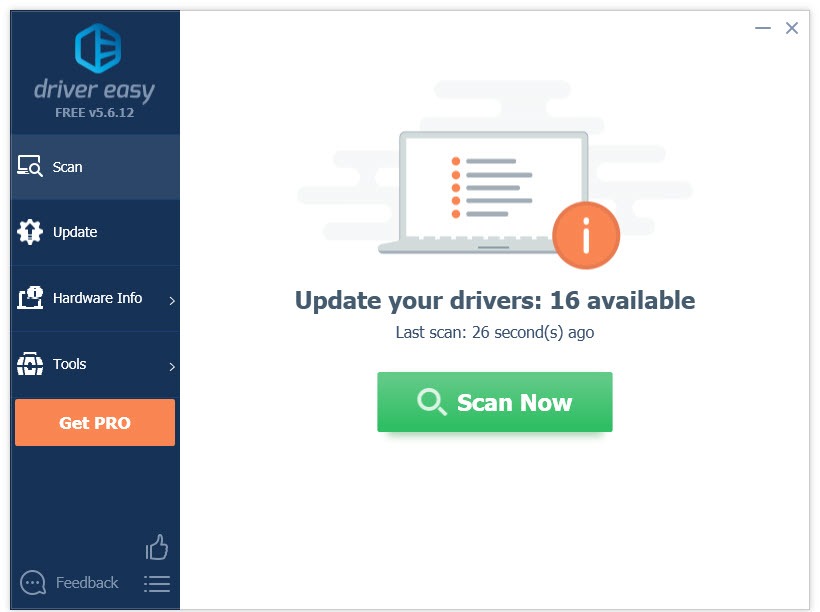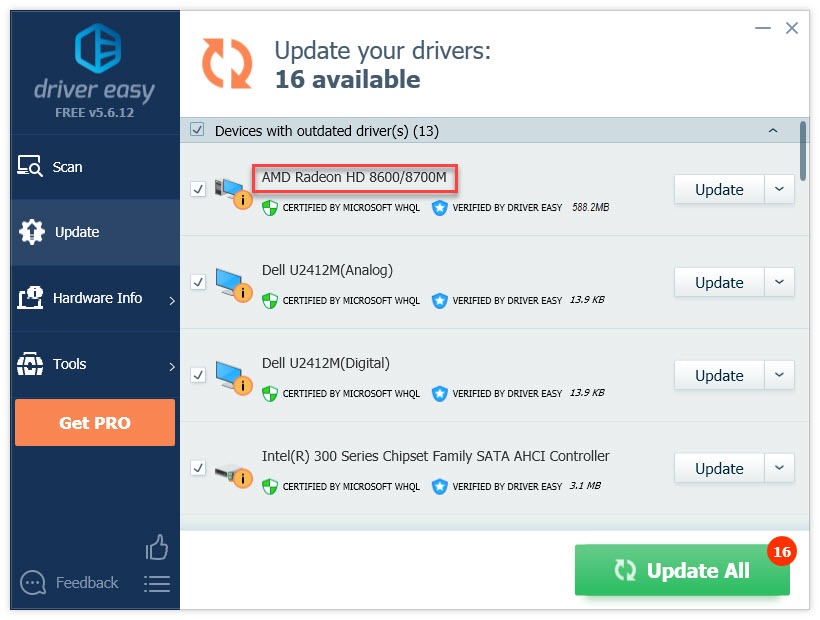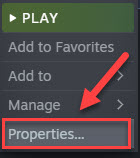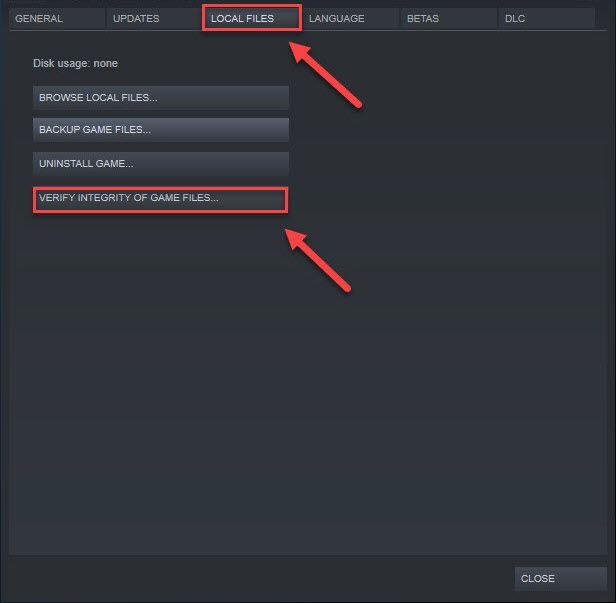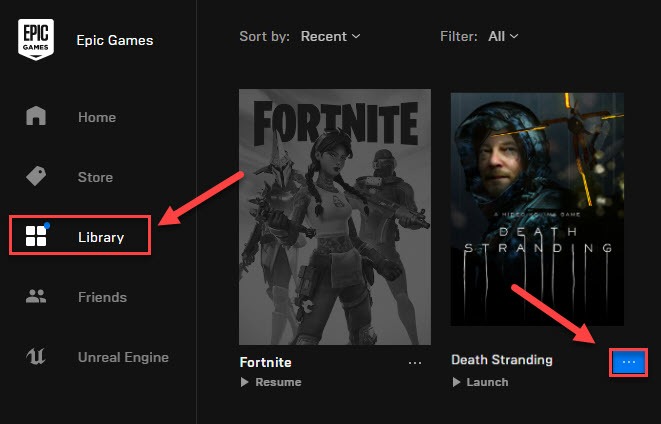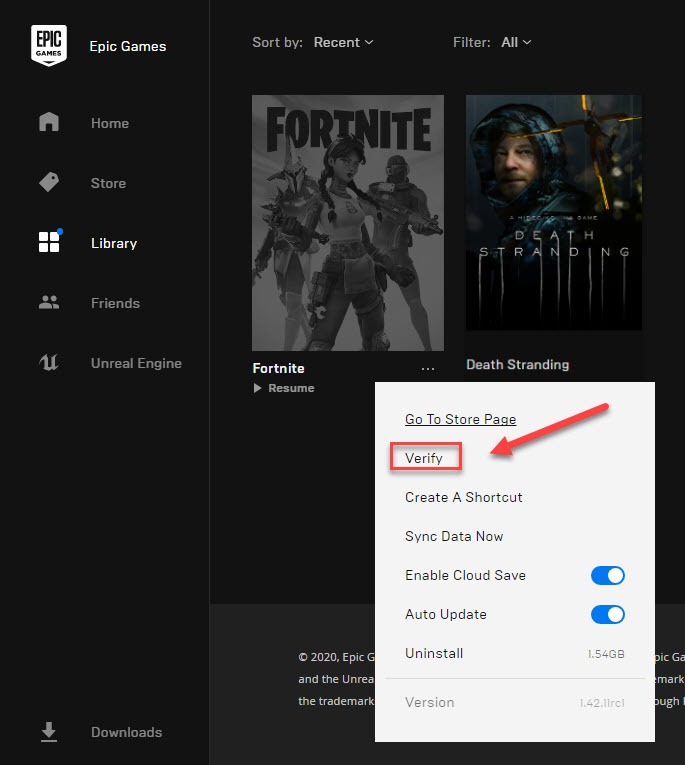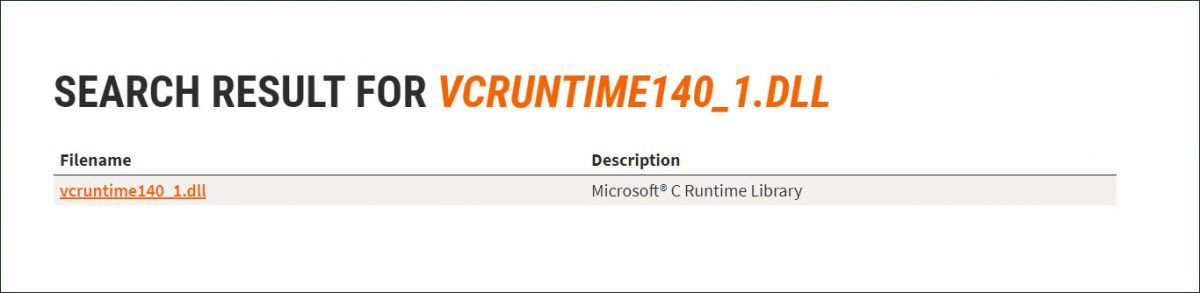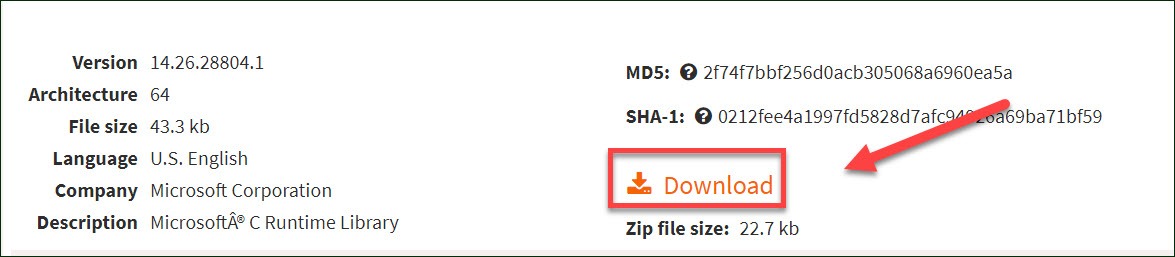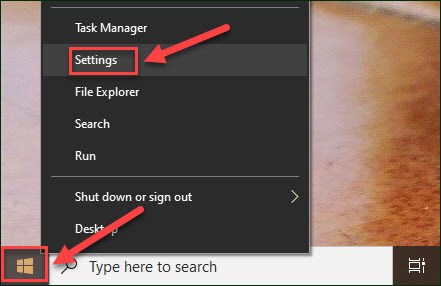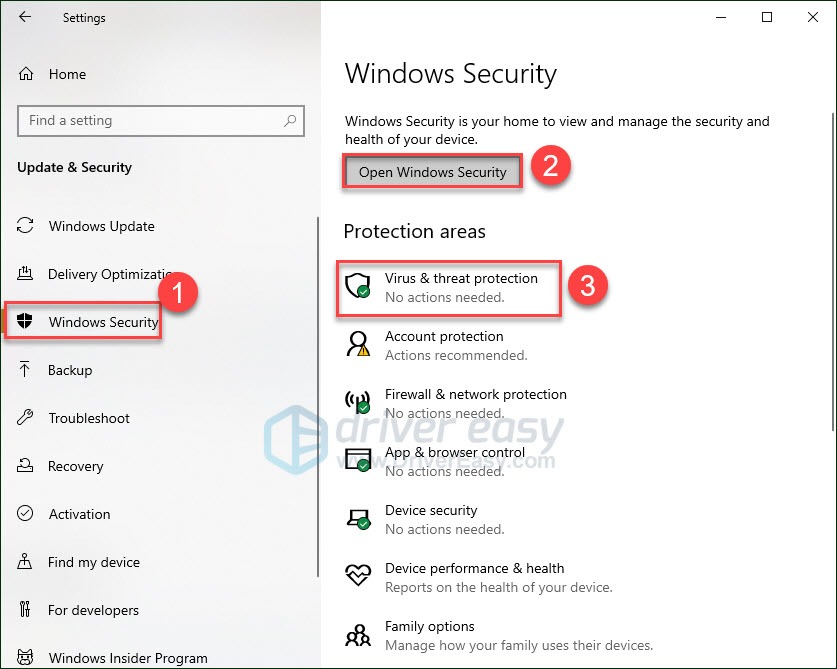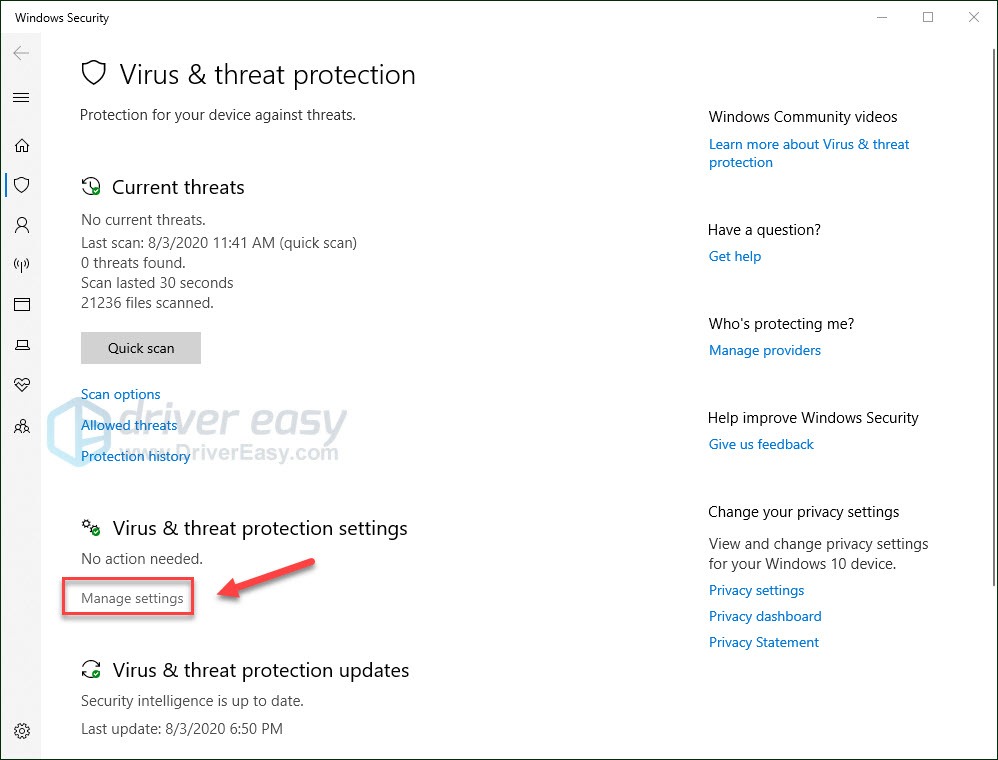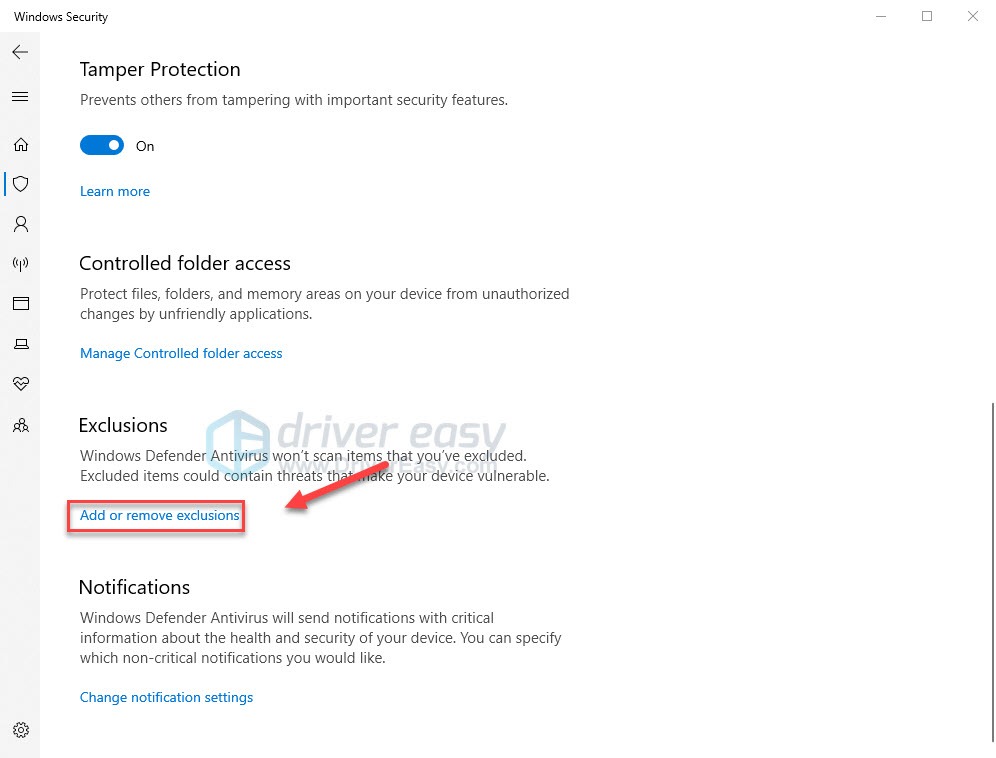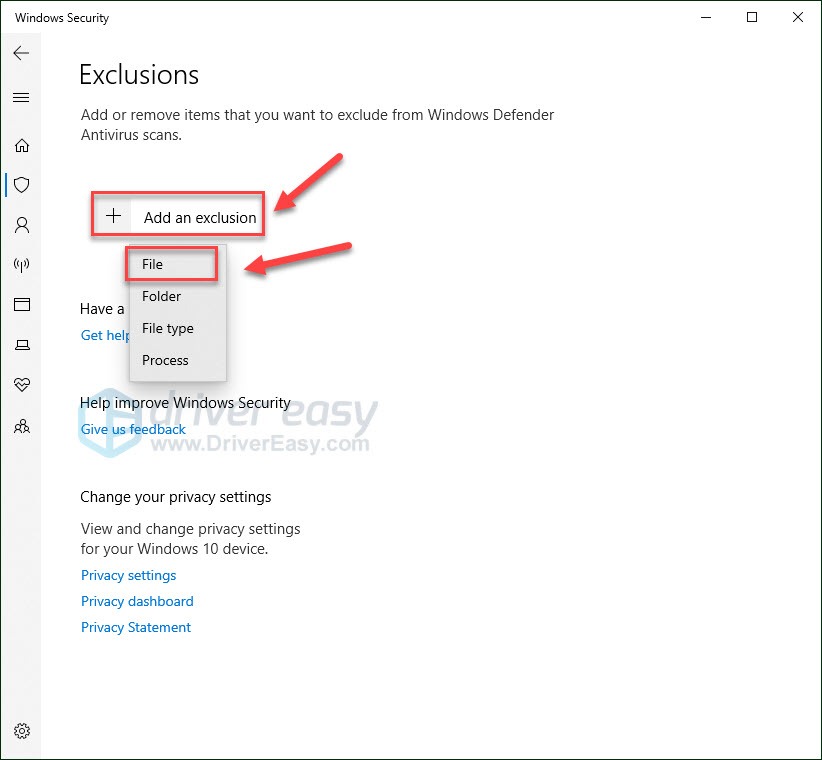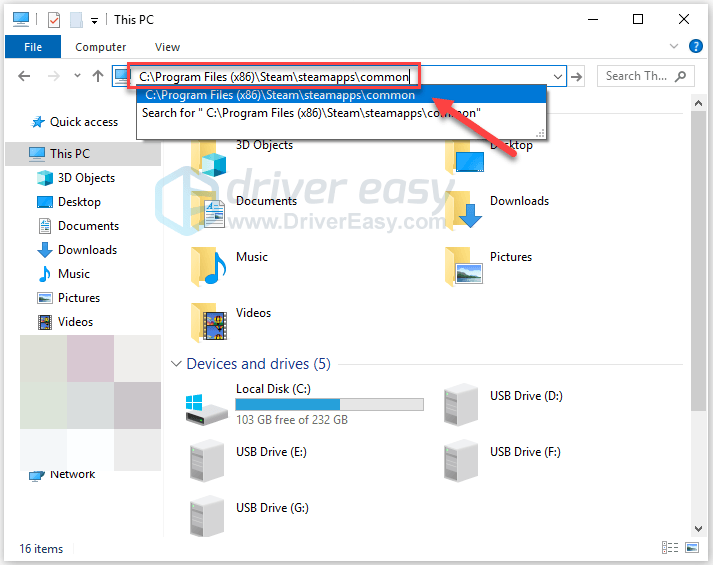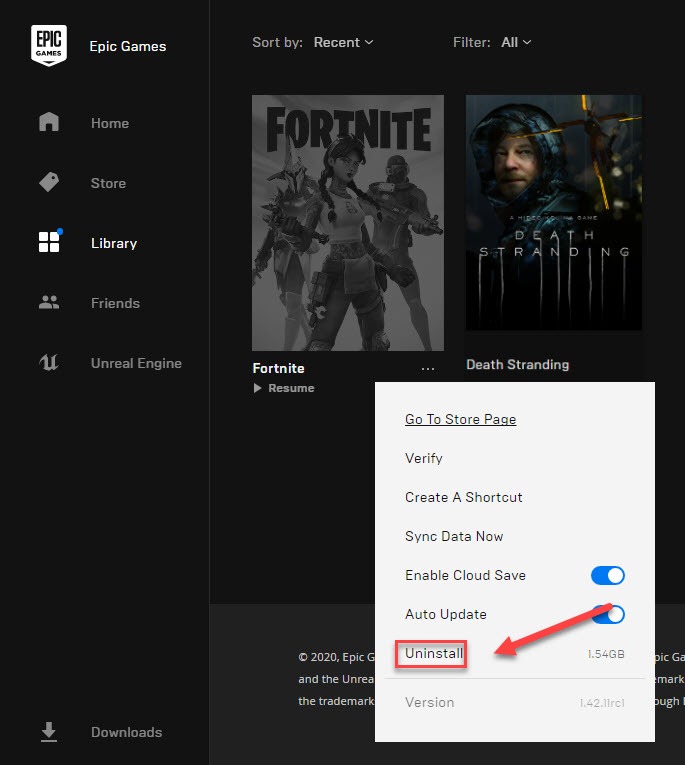Содержание
- Проблемы Death Stranding на ПК: вылетает, FPS, ошибка 51003, 0x887a0005, баг с разрешением
- Dx12 error code 0x887a0005 death stranding
- Dx12 error code 0x887a0005 death stranding
Проблемы Death Stranding на ПК: вылетает, FPS, ошибка 51003, 0x887a0005, баг с разрешением
В Steam и в Epic Games Store наконец-то появилась долгожданная Death Stranding в версии для ПК. И публика нынче её активнейшим образом осваивает. Ну и без некоторых проблем (игра вылетает, лагает, падает FPS, ошибка 51003, 0x887a0005, баг с разрешением) традиционно не обходится.
Так что, в этом посте — о не которых, наиболее «популярных» из этих самых проблем. И о том, как их устранять, конечно. Итак, по порядку:
- Death Stranding для ПК — минимальные требования:
ОС: Windows 10
проц: Intel Core i5-3470 или AMD Ryzen 3 1200
оперативка: 8GB
видеокарта: GeForce GTX 1050 3GB или AMD Radeon RX 560 4GB
Direct X: v.12
места на диске: 80GB
- Death Stranding для ПК — рекомендуемые требования:
ОС: Windows 10
проц: Intel Core i5-4460 или AMD Ryzen 5 1400
оперативка: 8GB
видеокарта: GeForce GTX 1050 Ti 4GB или AMD Radeon RX 570 4GB
Direct X: v.12
места на диске: 80GB
проблемы Death Stranding на ПК — не скачивается, загрузка виснет или игра не обновляется
Если Death Stranding не получается скачать со Steam, то, очень вероятно, что это баг клиента. Потому первым делом просто перезапускаем клиент Steam (закрываем полностью и открываем) и затем пробуем запустить загрузку по-новой. Если все равно не загружается, то тогда пробуем принудительную загрузку (кликаем кнопку «Играть«).
Если же и она не помогает, тогда внимательно проверяем состояние подключения компа к Сети, а также объем свободного места на том жестком диске, куда скачиваются файлы игры.
проблемы Death Stranding на ПК — вылетает при запуске (ошибка dx 12, 0x887a0005, C0000005h и пр)
Судя по отзывам, у многих пользователей Death Stranding, что называется, крашится на этапе запуска, притом с уведомлениями об ошибках вроде «Ошибка инициализации…» (Error initializing rendering configuration), «Нарушение прав доступа C0000005h..» (An Access Violation C0000005h…). Если такое наблюдается, то пробуем перезагрузить комп и затем запустить игру повторно.
А если не помогает, то тогда выполняем стандартную процедуру проверки файлов («Библиотека» -> пкм по названию «Death Stranding» -> «Свойства» -> вкладка «Локальные файлы» -> «Проверить целостность файлов«), после чего снова пробуем запустить игру. Должно заработать.
проблемы Death Stranding на ПК — падает FPS / лагает
Если игра запустилась, но явно фризит и/или регулярно вылетает, то первым делом перепроверяем комп на предмет соответствия системным требованиям («минималку» см выше). Кроме этого также:
- проверяем версию драйвера видеокарты и, если доступна более новая, то устанавливаем;
- временно отключаем вертикальную синхронизацию, понижаем уровень детализации картинки в настройках игры и пр;
- переключаем игру в оконный режим
- выполняем процедуру проверки целостности файлов игры (см выше) и перезапускаем клиент Steam;
- перезапускаем игру с правами администратора Windows (клик правой кнопкой мыши по exe-файлу игры -> «Свойства» -> вкладка «Совместимость» -> «Выполнять эту программу от имени администратора» и заодно «Отключить оптимизацию во весь экран«-> «Применить»);
- вырубаем лишние/ненужные фоновые процессы (в частности проги вроде Corsair iCue, Logitech G-Hub, Razer Synapse и пр) на компе и освобождаем немного мощности процессора, про запас;
- если играем на ноутбуке, то подключаем его к блоку питания.
Плюс, в настройках энергопотребления Windows и видеокарты устанавливаем максимальную производительность («Панель управления Nvidia» -> «Управление параметрами 3D» -> «Режим управления электропитанием» -> «Предпочтителен режим максимальной производительности») и значение «Высокая производительность» для параметра «Фильтрация текстур — качество».
проблемы Death Stranding на ПК — не меняется разрешение
Речь о том, что разрешение экрана игры как бы залипает на 1280×720, и выше (к примеру, до стандартных 1920×1080) выставить его не получается. Потому, напоминаем, что данный баг можно обойти путем принудительного изменения разрешения в настройках видеокарты, это во-первых.
Кроме того, и это во-вторых, проблема с разрешением может быть обусловлена багом в подключении второго монитора. Следовательно, если таковой есть, то временно его отключаем, перезапускаем игру и пробуем установить нужное разрешение экрана заново.
Ну и в-третьих, в самом крайнем случае можно также установить нужное разрешение совсем вручную, через редактирование файла settings.cfg игры (соответствующей корректировкой значений для положения окна). Способ, разумеется, сугубо неофициальный (потому без должного опыта применять его не рекомендуем), но зато рабочий. Состоит он в следующем:
- находим файл settings.cfg (адрес по умолчанию — SteamLibrarysteamappscommonDeath Strandingsettings.cfg);
- сначала создаем его резервную копию где-нибудь на Рабочем столе;
- далее Блокнотом открываем settings.cfgв папке Death Stranding и прописываем такие значения:
- сохраняем изменения, закрываем файл и перезапускаем игру.
проблемы Death Stranding на ПК — черные полосы по бокам на ультрашироком мониторе
Речь — о небольших, но заметных чорных полосках по бокам экрана, которые появляются, если Death Stranding запускать на мониторе с соотношением сторон 21:9 (либо на любом другом из так называемых ультрашироких). С учетом того, что поддержка ультрашироких экранов в игре была заявлена изначально, то баг этот наверняка рано или поздно пофиксят. Так что можно просто подождать.
А можно не ждать и решить проблему с помощью популярной утилитки HxD. Для этого:
- качаем и ставим HxD (вот ССЫЛКА на сайт разработчиков)
- после установки открываем HxD, в меню сверху кликаем «Файл» > «Открыть» > ds.exe (exe-файл Death Stranding в папке игры)
- далее жмем Ctrl+R и затем переходим во вкладку «Hex-значения«;
- в поле «Найти» пишем 55 55 15 40 и в «Направлении» выбираем «Везде«
- теперь в поле «Заменить» указываем нужное значение для своего монитора, вот список самых ходовых:
2560×1080 = 26 B4 17 40
3440×1440 = 8E E3 18 40
3840×1080 = 39 8E 63 40
3840×1440 = AB AA 2A 40
3840×1600 = 9A 99 19 40
3840×1620 = 26 B4 17 40
5120×1440 = 39 8E 63 40
5120×2160 = 26 B4 17 40
6880×2880 = 8E E3 18 40
- указав нужное разрешение, кликаем кнопку «Заменить всё«.
После этого сохраняем изменения, перезапускаем игру и проверяем качество отображения. Если всё сделано правильно, то Death Stranding будет отображаться на весь экран и без черных полосок.
проблемы Death Stranding на ПК — размытые текстуры
Проблемка стандартная, потому решается тоже стандартными способами. А именно:
- на ПК с видеокартой Nvidia:
- открываем «Панель управления» Nvidia и в колонке слева кликаем «Управление параметрами 3D«;
- теперь справа кликаем по вкладке «Программные настройки» и в меню «Выберите программу для настройки» выбираем Death Stranding (если игра в списке не отображается, жмем кнопку «Добавить«, указываем путь к exe-файлу и добавляем);
- выбрав Death Stranding в меню, в списке ниже находим функцию «Анизотропная фильтрация«, колонке справа выставляем для неё значение 16x и жмем кнопку «Применить«;
- перезапускаем игру.
- на ПК с видеокартой AMD:
- открываем настройки AMD Radeon;
- переходим во вкладку «Игры«, жмем «Добавить» и указываем путь к ds.exe (exe-файлу Death Stranding в папке игры);
- после этого кликаем по иконке игры в окне настроек AMD Radeon;
- далее жмем «Режим анизотропной фильтрации. Перераспределить настройки..» и устанавливаем 16х.
- выходим из настроек видеокарты и перезапускаем игру.
проблемы Death Stranding на ПК — ошибка 51003
Ошибка с кодом 51003 в Death Stranding (она же — Error Code 5100) указывает на сбой в подключении к серверу игры. Поэтому для начала просто выполняем стандартные для в таких случаях мероприятия:
- перезапускаем игру, если она после этого не подключилась к серверу, то…
- перезагружаем комп, а также имеющийся роутер;
- плюс проверяем свою сеть на предмет отсутствия сюрпризов от провайдера и наличия подключения к Интернету;
- также можно временно переподключить ПК к роутеру через кабель (если есть такая возможность).
Если на своей стороне со связью всё ОК, но Death Stranding к серверу по-прежнему подключаться не хочет и выдает все ту же 5100, то, вероятнее всего, проблема случилась как раз с последним, то бишь она — на стороне сервера игры.
Следовательно, решить её самостоятельно вряд ли получится (если только вы не работает в службе поддержки Death Stranding) и придется немного подождать, пока саппорт Kojima Production сбой устранит.
Источник
Dx12 error code 0x887a0005 death stranding
Had intermittent crashes with error «Dx12-ErrorCode : 0x887a0005» every 10-30 mins or so, usually during cut scenes or loading screens.
Noticed «Resource-Exhaustion-Detector» warnings in Event Viewer System log. «Windows successfully diagnosed a low virtual memory condition. The following programs consumed the most virtual memory: ds.exe (11096) consumed 10354581504 bytes».
In my case, this was because I forgot I had disabled the page file when I was recently shrinking my C: partition but i guess it would also occur if both RAM and page file had high utilization. I have 16 GB RAM + 16 GB page file on NVMe now.
There might be other causes for this error, but it’s probably worth checking event viewer for low memory warnings. This game can easily use 10+ GB of RAM.
I’ve actually managed to find a solution that worked for me on reddit. If you’re using a laptop consider giving this a try, the game might be trying to use both your dedicated GPU and your integrated graphics at the same time: https://www.reddit.com/r/DeathStranding/comments/hr3iuu/steam_release_crashes_on_startup/fy4fcpt/
Using this fix I was able to get to an area that kept instantly crashing before, and I was able to complete the first really long delivery without a single crash.
I’m going to try a solution for same error that happened in Crysis 3
1. Download MSI Afterburner
2. Install it and run it.
8. If your card consumes about 100% power, then put the slider to 70 — 80%.
9. That’s all! This limitation prevents Nvidia BOOST — does not undervolt. core.
Dx12-ErrorCode : 0x887a0005
NVIDIA GeForce GTX 1080
27.21.14.5167
I got this exact same error — actually several boxes appeared leading to an Access Violation crash — but only when continuing a save from yesterday.
I had no issues playing the game for 4 hours yesterday then today is it constantly crashing with this error while trying to resume a save.
In my case, after verifying, uninstalling and redownloading the game and trying a new game (which worked perfectly fine), I discovered that my saves are corrupted, at least the Manual and Autosaves. Thankfully, the last Checkpoint save worked from the Load option and I was able to continue my game albeit I lost around 15 minutes progress.
I am worried that this an issue with the game. The hard drive the saves are on scans fine with no errors and this is the first game I have ever had this issue with.
Interesting. Wonder if this is caused by overclocking the GPU using MSI Afterburner, which is what I’ve been doing for years without issue in other games. I seem to recall reports of a similar GPU device removed error for another game (Gears of War 4?).
Can’t hurt to try, I guess, even though temperatures were under 75 C and the game was 100% stable for the 4 hours I played it yesterday. Today, it just seems to crash with this error when continuing a saved game and at that point the GPU is barely being used.
Источник
Dx12 error code 0x887a0005 death stranding
Trying to launch the game. screen goes black then in a sec it appears an error popup saying Dx12-ErrorCode:0x887a0005
After hitting okay. gives another error window
An Access Violation (C0000005h) has occured in thread «Main’» at instruction location 00000001417C0806h
then its a bunch of codes
Trying to launch the game. screen goes black then in a sec it appears an error popup saying Dx12-ErrorCode:0x887a0005
After hitting okay. gives another error window
An Access Violation (C0000005h) has occured in thread «Main’» at instruction location 00000001417C0806h
then its a bunch of codes
Try the following things for yourself
1) if you haven’t already updated your local files by having them verified on steam or re download the game.
2)then try disabling DLSS on the graphics section of the game.
I had this same issue and after updating drivers, verifying the files (which was my issue), and disabling DLSS everything started to work great.
3) Another key point If you don’t have Dx12 your SOL. Sorry mate. Going to need to update that DX11 to 12 or get a new GPU.
P.S. The preload was garbage for me and I had to re download 4 gb of files again and the game worked great again.
I have found that the 0x887a0005 error for me which occurs while Continuing a saved game, usually around the 75-80% mark, is caused by using the RTSS (v7.3.0 Beta 4) overlay. This is part of MSI Afterburner (v4.6.2), which for those that don’t know, is used to display framerate statistics via an overlay in games as well as allowing for screenshots. Seems that on my system it causes the game to randomly crash during loading.
Of course, it works fine with a new game as I found out while testing yesterday as the game is not resuming from a save (hence why I was able to play for 4 hours with no issues on launch day). However, when I tried to play the game last night, and for the first time from a saved game using the Continue option on the menu, the game would randomly crash at between 75% and 82% progress with a 0x887a0005 error referring to my GTX 1080 Ti followed by an Access Violation and a crash to the desktop.
I managed to once load the game from a Checkpoint but that turned out to be a fluke because when I later tried to resume from the same save the game crashed at 82%. Otherwise every attempt to resume the game would crash during loading of the save game.
So this morning, suspecting that MSI Afterburner might be the cause whether through the game’s DX12 implementation being unstable (device removed crashes) or even the RTSS overlay causing the issue, decided to first increase the voltage to the GPU from 50% to 75%. The game still crashed so I added a profile for the DS.exe game executable and excluded it from RTSS so the overlay no longer showed.
I then loaded the game and clicked on Continue. This time the game loaded to 100% with the A to resume prompt and I was able to continue fine. I exited the game and repeated this twice and both times the game loaded fine and I was able to continue playing from where I left off last night.
So, for ne anyway, this error was caused by RTSS and disabling it for the game seems to fix the issue. I would suggest that anyone using any kind of FPS overlay and getting this error try disabling it and seeing if the game works fine.
Источник
Если у вас игра вылетает с ошибкой, смотрите вот этот раздел.
Рассказываю о первых впечатлениях после двух часов игры на ПК в DEATH STRANDING (отдел маркетинга отдельно уточнил, что писать название игры надо исключительно большими буквами).
В общем, так. Сделать из ходьбы по пересеченной местности увлекательный геймплей, — тут действительно надо быть гением. Кодзима — гений и он сделал. Да, я понимаю, звучит это максимально скучно. СИМУЛЯТОР ХОДЬБЫ. Но!..
Геймдизайн гениальный
Балансировать Ридусом, когда он бежит через камни офигенно интересно. Надо именно самому поиграть. Когда я смотрел записи геймплея или стримы Twitch, для меня это тоже выглядело странно.
Но это не унылое путешествие из точки А в точку Ж, как в любой РПГ. Нет! Чуть отвлекся, и Сэм летит в лужу. Надо бороться за каждый пройденный метр. Планировать, какой стороны будешь обходить вооон ту кочку. Ты практически чувствуешь каждый шаг персонажа. Тут как в Morrowind на Q не нажмешь для автоходьбы.
По звуку тоже классно сделано. Сэм кряхтит по-всякому. Отдувается, пыхтит. Как живой чертяка! И это еще больше вовлекает в процесс. Ты веришь, что он устал, что ему тяжело. Веришь, что он сейчас ёбнется, и стараешься его выровнять. Потому что жалко!
А ещё я реально офигел, когда впервые в жизни ощутил наличие отдельных вибромоторов в «курках» контроллера Xbox One. Раньше ни одна игра их не использовала. Когда надо вцепиться в лямки рюкзака для контроля равновесия, ты эти лямки чувствуешь из-за особой виброотдачи!
Я играю с геймпадом на ПК в Steam-версию. И уверен, что играя с клавиатуры не дополучаешь примерно половины ощущений от игры. И, возможно, Dual Shock еще на половину круче погружает в атмосферу, чем мой контроллер от Xbox. Проверить не на чем.
Конечно, я пока большей частью смотрел «кино» и «сюжет». Словно специально сделано так, чтобы ты не успел ничего понять за первые два часа игры, а потом возврат делать уже поздно. Но первая миссия с кремацией президента вроде как вводит в общий курс игровой концепции. Я тащусь.
Из неприятностей
UPD. Добавление ds.exe в исключения «Защитника Windows» пока решает проблему. По-крайней мере играл сегодня полтора часа без вылетов. Смотрите следующую секцию с инструкцией.
Игра крашится на моей мощнейшей GTX 1060 на три 3 гига (2 ядра) в рандомных местах. Приходится держать себя в тонусе регулярными сохранениями. Помню, как детстве, когда проходили с друзьями по очереди Deus Ex, а игра вылетала каждые 15 минут как по расписанию. Зато удобно было отмерять, когда чья очередь играть.
Что-то там Internal system error occured. Какой-то код ошибки, который пока не гуглится C0000005h. И еще намек на то, что 12-й DirectX немного говно — Dx12-ErrorCode: 0x887a0005.
Информативно, спасибо.
А можно я поиграю в свою игру за 3 500 ₽ СУКА?
На форумах Steam пишут, что такая ситуация образовалась вот буквально вчера после первого патча. Потому что сразу после релиза игра была стабильной и такой хуйней не страдала.
Кодзима, спасибо за апдейт. КЕК.
Я сделал чистую установку последних дров на видюху. Проверил, стоят ли все обновления Винды. Отключил оверлей Steam, как советовали в обсуждениях. Включал и отключал VSync. Но не помогло. Так что составил тикет в официальную поддержку 505Games с подробным описанием, чего и куда у меня вылетает. Прицепил скриншоты. Надеюсь, посоветуют, как избежать.
Потому что возвращать не хочу. Хочу играть!

Устраняем вылеты
По совету ребят из Вастрик.Клуба добавил основной экзешник DEATH STRANDING в исключения в разделе «Безопасность Windows». После этого играл часа полтора и ни разу не вылетел с описанной ранее ошибкой. Вообще ни с какой ошибкой не вылетал. Вот порядок действий:
- Жмите Пуск и начинайте печатать слово «эксплойт». Когда вылезет Пункт «Защита от эксплойтов», нажимайте
Enter - В открывшемся окне настроек с разделом «Защита от эксплойтов» тыкайте во вкладку Параметры программы
- Тут давим плюсик и задаем путь к файлу C:Program FilesSteamsteamappscommonDeath Strandingds.exe. Если стим у вас установлен в другом месте, пляшите оттуда.
- Так как мы находимся в магическом лесу «Не ебу, почему игра вылетает», проставляем все галочки (их 22 штуки) и все переключатели передвигаем в положение
Откл. - Нажимаем Применить.
Поздравляю! Вы великолепны.
А вот так выглядит путь до настроек защиты от эксплойтов, если не пользоваться текстовым поиском.
Игра года 11/10
И ведь я серьезно думал купить себе PlayStation, специально чтобы поиграть в DEATH STRANDING после всех тех шикарных роликов Луцая, где он разбирает трейлеры, ищет отсылки и референсы. Игра реально глубокая и по геймплею, и по сюжету.
Нужно именно взять и поиграть. Почувствовать, как гудит в руках контроллер. Послушать звуки и музыку.
Death Stranding won’t launch on your PC? You’re not alone! Many players are reporting it. But the good news is you can fix it. Here are 8 solutions to try.
But before you try anything below, maker sure your computer meets Death Stranding’s minimum system requirements:
| OS: | Windows XP / Vista / 7 |
| Processor: | AMD Athlon 64 2800+ @ 1.8 Ghz and Intel Pentium IV @ 2.8 Ghz |
| Memory | 1 GB RAM |
| Storage: | 500 MB HD space |
| Graphics: | Graphics Card with 128 MB of RAM |
This game requires a minimum of the DX12 12_0 feature set, and first-gen GCN cards top out at the 11_1 feature level. This means that some older DX12 graphics cards will not the run game.
If your PC didn’t meet the specs for the game, unfortunately, you’ll need to either update your hardware or play Death Stranding on another device that supports it.
Fixes to try:
You may not have to try them all; just work your way down the list until you find the one that works for you.
- Restart your PC
- Switch to the dedicated GPU
- Update your graphics driver
- Verify the integrity of game files
- Repair vcruntime140_1.dll file
- Exclude the game from Windows Defender
- Temporarily disable your antivirus
- Reinstall the game
Fix 1: Restart your PC
Yes, seriously – just turning off your computer and turning it back on. This will refresh your system and clean away the current state of the software, which includes any issues that have occurred.
If Death Standing still won’t launch after the reboot, then try the next fix.
Fix 2: Switch to the dedicated GPU if you have one
If you have more than one GPU and you keep running into game issues like Death Stranding not launching, it’s possible that the game is running with the wrong GPU. This is because demanding tasks such as gaming generally perform more smoothly when running with a dedicated GPU. Follow the instructions below to switch to the dedicated GPU when playing games. (If you don’t have a dedicated GPU, however, skip to Fix 3.)
- If you use a NVIDIA dedicated GPU
- If you use an AMD dedicated GPU
Switch to the dedicated NVIDIA GPU
1) Right-click an empty space on the desktop, then choose Nvidia Control Panel.
2) Select 3D Settings > Manage 3D Settings.
3) Open the tab Program Settings and choose the game from the drop-down menu.
4) Select the preferred graphics processor for this program from the second dropdown.
5) Ensure your Nvidia GPU shows as High performance Nvidia processor.
6) Save the changes.
Your game should now run with the dedicated Nvidia GPU. If it still won’t launch correctly, try Fix 3 below.
Switch to the dedicated AMD GPU
1) Right-click on an empty space on the desktop and choose Radeon Settings.
2) Navigate to Preferences > Additional Settings > Power > Switchable Graphics Application Settings.
3) Select Death Stranding and click Options.
If you can’t find Death Stranding in the list, click the Add Application button, go to C:Program Files (x86)SteamsteamappscommonDeath Stranding, and select Death Srtanding.exe.
4) In the column Graphics Settings, assign the High Performance profile to the game.
5) Relaunch Death Stranding.
If the Death Stranding not launching issue continues to occur, then try the next fix below.
Fix 3: Update your graphics driver
Your graphics card (GPU) is the most important component when it comes to determining gaming performance. If you’re using an outdated graphics driver, or the driver is corrupted, you’re likely to encounter issues like Death Stranding not launching.
So, you should update your graphics driver to see if it fixes your issue. There are two ways you can do this:
Manual driver update – You can update your graphics driver manually by going to the manufacturer’s website for your graphics product, and searching for the most recent correct driver. Be sure to choose only driver that is compatible with your Windows version.
Automatic driver update – If you don’t have the time, patience or computer skills to update your graphics driver manually, you can, instead, do it automatically with Driver Easy.
Driver Easy will automatically recognize your system and find the correct driver for it. You don’t need to know exactly what system your computer is running, you don’t need to risk downloading and installing the wrong driver, and you don’t need to worry about making a mistake when installing.
1) Download and install Driver Easy.
2) Run Driver Easy and click the Scan Now button. Driver Easy will then scan your computer and detect any problem drivers.
3) Click the Update button next to the graphics driver to automatically download the correct version of that driver, then you can manually install it (you can do this with the FREE version).
Or click Update All to automatically download and install the correct version of all the drivers that are missing or out of date on your system. (This requires the Pro version which comes with full support and a 30-day money back guarantee. You’ll be prompted to upgrade when you click Update All.)
The Pro version of Driver Easy comes with full technical support.
If you need assistance, please contact Driver Easy’s support team at support@drivereasy.com.
4) Relaunch the game to test your issue.
If Death Stranding still won’t launch, then go ahead with the fix below.
Fix 4: Verify the integrity of game files
Death Stranding launching issues may occur when you have one or more game files deleted by malware. To fix this, try verifying the integrity of game files from Steam or Epic Games depending on which platform you’re on.
Verify game files on Steam
1) Run Steam.
2) Click LIBRARY.
3) Right-click Death Stranding and select Properties.
4) Click the LOCAL FILES tab, then click VERIFY INTEGRITY OF GAME FILES.
5) Relaunch your game to test your issue.
If your game is still unplayable, move on to Fix 5.
Verify game files on Epic Games
1) Open Epic Games Launcher
2) Click Library, then click the Settings icon next to the game.
3) Click Verify.
4) Relaunch your game to test your issue.
If this didn’t fix the issue, try Fix 5 below.
Fix 5: Repair vcruntime140_1.dll file
The Death Stranding not launching error happens when the vcruntime140_1.dll file is missing somehow. To fix it, you’ll need to manually download the file and put it in the game’s installation folder.
1) Navigate to dll-files.com.
2) Enter vcruntime140_1.dll on the search box, then click Search DLL file.
3) Click vcruntime140_1.dll.
4) Click Download.
5) Extract the DLL-file to a location on your computer.
6) Go to C:Program Files (x86)SteamsteamappscommonDeath Stranding, then put the vcruntime140_1.dll file in the directory.
7) Relaunch Death Stranding to see if this helps your problem.
If the issue still exists, then try the next fix.
Fix 6: Exclude the game from Windows Defender
This problem could happen if Windows defender blocks or closes down the game. In this case, you’ll need to add Death Stranding as an exclusion to Windows Defender:
1) Right-click the Start icon on the bottom left corner of your desktop, then select Settings.
2) Select Updates and Security > Windows Security > Virus and threat protection.
3) Click Manage settings under Virus & threat protection settings.
4) Scroll down to Exclusions, then click Add or remove exclusions.
5) Click Add an exclusion > File.
6) Find the directory of the file Windows Defender is blocking and click Exclude this folder.
7) Relaunch the game to test your issue.
If Death Stranding is still not working, then move on and try the next fix.
Fix 7: Temporarily disable your antivirus
The Death Stranding not launching problem is sometimes caused by interference from antivirus software. To see if that’s the problem for you, temporarily disable your antivirus program and check if the problem persists. (Consult your antivirus documentation for instructions on disabling it.)
If Death Stranding works properly after you disable the antivirus software, contact the vendor of your antivirus software and ask them for advice, or install a different antivirus solution.
Be extra careful about what sites you visit, what emails you open and what files you download when your antivirus is disabled.
If this didn’t help, move on to the fix below.
Fix 8: Reinstall the game
Death Stranding installation files might get corrupted or missing somehow, causing the game to fail. In this case, you’ll need to reinstall the game from Steam or Epic Games depending on which platform you’re on.
Uninstall the game from Steam
1) Exit Steam.
2) On your keyboard, press the Windows logo key and E at the same time.
3) Paste C:Program Files (x86)Steamsteamappscommon on the address bar.
4) Highlight the Death Standing folder, and then press the Del key on your keyboard to delete the folder.
5) Relaunch Steam to download and reinstall Death Stranding.
Uninstall the game from Epic Games
1) Run Epic Games Launcher.
2) Click Library and then click the Settings button next to the game.
3) Click Uninstall.
4) Relaunch the Epic Games Launcher to download and install Death Stranding.
Hopefully, you’d find this post helpful. Let me know which solution worked for you or if you have a better idea on how to fix this.
Death Stranding won’t launch on your PC? You’re not alone! Many players are reporting it. But the good news is you can fix it. Here are 8 solutions to try.
But before you try anything below, maker sure your computer meets Death Stranding’s minimum system requirements:
| OS: | Windows XP / Vista / 7 |
| Processor: | AMD Athlon 64 2800+ @ 1.8 Ghz and Intel Pentium IV @ 2.8 Ghz |
| Memory | 1 GB RAM |
| Storage: | 500 MB HD space |
| Graphics: | Graphics Card with 128 MB of RAM |
This game requires a minimum of the DX12 12_0 feature set, and first-gen GCN cards top out at the 11_1 feature level. This means that some older DX12 graphics cards will not the run game.
If your PC didn’t meet the specs for the game, unfortunately, you’ll need to either update your hardware or play Death Stranding on another device that supports it.
Fixes to try:
You may not have to try them all; just work your way down the list until you find the one that works for you.
- Restart your PC
- Switch to the dedicated GPU
- Update your graphics driver
- Verify the integrity of game files
- Repair vcruntime140_1.dll file
- Exclude the game from Windows Defender
- Temporarily disable your antivirus
- Reinstall the game
Fix 1: Restart your PC
Yes, seriously – just turning off your computer and turning it back on. This will refresh your system and clean away the current state of the software, which includes any issues that have occurred.
If Death Standing still won’t launch after the reboot, then try the next fix.
Fix 2: Switch to the dedicated GPU if you have one
If you have more than one GPU and you keep running into game issues like Death Stranding not launching, it’s possible that the game is running with the wrong GPU. This is because demanding tasks such as gaming generally perform more smoothly when running with a dedicated GPU. Follow the instructions below to switch to the dedicated GPU when playing games. (If you don’t have a dedicated GPU, however, skip to Fix 3.)
- If you use a NVIDIA dedicated GPU
- If you use an AMD dedicated GPU
Switch to the dedicated NVIDIA GPU
1) Right-click an empty space on the desktop, then choose Nvidia Control Panel.
2) Select 3D Settings > Manage 3D Settings.
3) Open the tab Program Settings and choose the game from the drop-down menu.
4) Select the preferred graphics processor for this program from the second dropdown.
5) Ensure your Nvidia GPU shows as High performance Nvidia processor.
6) Save the changes.
Your game should now run with the dedicated Nvidia GPU. If it still won’t launch correctly, try Fix 3 below.
Switch to the dedicated AMD GPU
1) Right-click on an empty space on the desktop and choose Radeon Settings.
2) Navigate to Preferences > Additional Settings > Power > Switchable Graphics Application Settings.
3) Select Death Stranding and click Options.
If you can’t find Death Stranding in the list, click the Add Application button, go to C:Program Files (x86)SteamsteamappscommonDeath Stranding, and select Death Srtanding.exe.
4) In the column Graphics Settings, assign the High Performance profile to the game.
5) Relaunch Death Stranding.
If the Death Stranding not launching issue continues to occur, then try the next fix below.
Fix 3: Update your graphics driver
Your graphics card (GPU) is the most important component when it comes to determining gaming performance. If you’re using an outdated graphics driver, or the driver is corrupted, you’re likely to encounter issues like Death Stranding not launching.
So, you should update your graphics driver to see if it fixes your issue. There are two ways you can do this:
Manual driver update – You can update your graphics driver manually by going to the manufacturer’s website for your graphics product, and searching for the most recent correct driver. Be sure to choose only driver that is compatible with your Windows version.
Automatic driver update – If you don’t have the time, patience or computer skills to update your graphics driver manually, you can, instead, do it automatically with Driver Easy.
Driver Easy will automatically recognize your system and find the correct driver for it. You don’t need to know exactly what system your computer is running, you don’t need to risk downloading and installing the wrong driver, and you don’t need to worry about making a mistake when installing.
1) Download and install Driver Easy.
2) Run Driver Easy and click the Scan Now button. Driver Easy will then scan your computer and detect any problem drivers.
3) Click the Update button next to the graphics driver to automatically download the correct version of that driver, then you can manually install it (you can do this with the FREE version).
Or click Update All to automatically download and install the correct version of all the drivers that are missing or out of date on your system. (This requires the Pro version which comes with full support and a 30-day money back guarantee. You’ll be prompted to upgrade when you click Update All.)
The Pro version of Driver Easy comes with full technical support.
If you need assistance, please contact Driver Easy’s support team at support@drivereasy.com.
4) Relaunch the game to test your issue.
If Death Stranding still won’t launch, then go ahead with the fix below.
Fix 4: Verify the integrity of game files
Death Stranding launching issues may occur when you have one or more game files deleted by malware. To fix this, try verifying the integrity of game files from Steam or Epic Games depending on which platform you’re on.
Verify game files on Steam
1) Run Steam.
2) Click LIBRARY.
3) Right-click Death Stranding and select Properties.
4) Click the LOCAL FILES tab, then click VERIFY INTEGRITY OF GAME FILES.
5) Relaunch your game to test your issue.
If your game is still unplayable, move on to Fix 5.
Verify game files on Epic Games
1) Open Epic Games Launcher
2) Click Library, then click the Settings icon next to the game.
3) Click Verify.
4) Relaunch your game to test your issue.
If this didn’t fix the issue, try Fix 5 below.
Fix 5: Repair vcruntime140_1.dll file
The Death Stranding not launching error happens when the vcruntime140_1.dll file is missing somehow. To fix it, you’ll need to manually download the file and put it in the game’s installation folder.
1) Navigate to dll-files.com.
2) Enter vcruntime140_1.dll on the search box, then click Search DLL file.
3) Click vcruntime140_1.dll.
4) Click Download.
5) Extract the DLL-file to a location on your computer.
6) Go to C:Program Files (x86)SteamsteamappscommonDeath Stranding, then put the vcruntime140_1.dll file in the directory.
7) Relaunch Death Stranding to see if this helps your problem.
If the issue still exists, then try the next fix.
Fix 6: Exclude the game from Windows Defender
This problem could happen if Windows defender blocks or closes down the game. In this case, you’ll need to add Death Stranding as an exclusion to Windows Defender:
1) Right-click the Start icon on the bottom left corner of your desktop, then select Settings.
2) Select Updates and Security > Windows Security > Virus and threat protection.
3) Click Manage settings under Virus & threat protection settings.
4) Scroll down to Exclusions, then click Add or remove exclusions.
5) Click Add an exclusion > File.
6) Find the directory of the file Windows Defender is blocking and click Exclude this folder.
7) Relaunch the game to test your issue.
If Death Stranding is still not working, then move on and try the next fix.
Fix 7: Temporarily disable your antivirus
The Death Stranding not launching problem is sometimes caused by interference from antivirus software. To see if that’s the problem for you, temporarily disable your antivirus program and check if the problem persists. (Consult your antivirus documentation for instructions on disabling it.)
If Death Stranding works properly after you disable the antivirus software, contact the vendor of your antivirus software and ask them for advice, or install a different antivirus solution.
Be extra careful about what sites you visit, what emails you open and what files you download when your antivirus is disabled.
If this didn’t help, move on to the fix below.
Fix 8: Reinstall the game
Death Stranding installation files might get corrupted or missing somehow, causing the game to fail. In this case, you’ll need to reinstall the game from Steam or Epic Games depending on which platform you’re on.
Uninstall the game from Steam
1) Exit Steam.
2) On your keyboard, press the Windows logo key and E at the same time.
3) Paste C:Program Files (x86)Steamsteamappscommon on the address bar.
4) Highlight the Death Standing folder, and then press the Del key on your keyboard to delete the folder.
5) Relaunch Steam to download and reinstall Death Stranding.
Uninstall the game from Epic Games
1) Run Epic Games Launcher.
2) Click Library and then click the Settings button next to the game.
3) Click Uninstall.
4) Relaunch the Epic Games Launcher to download and install Death Stranding.
Hopefully, you’d find this post helpful. Let me know which solution worked for you or if you have a better idea on how to fix this.
Содержание
- Методы решения ошибки 0x8007000e
- Как исправить ошибку 0x8007000e?
- №1: проверить целостность файлов ОС
- №2: ручная установка обновлений
- №3: убедитесь в достаточности памяти
- error dx9 present failed 0x8007000e
- Исправить ошибку 0x8007000e обновления Windows 10
- Как исправить ошибку 0x8007000e?
- №1: проверить целостность файлов ОС
- №2: ручная установка обновлений
- №3: убедитесь в достаточности памяти
- Что это за ошибка Windowsupdate_8007000E
- Исправляем ошибки 8007000E и dt000
Методы решения ошибки 0x8007000e
Из-за ошибки 0x8007000e не заканчивается обновление Windows. Это вызвано:
- повреждением системных файлов — сервис апдейта не может их заменить или модифицировать;
- недостаточностью ресурсов компьютера;
- внутренними сбоями сервиса обновления.
Есть несколько способов исправления проблемы.
Как исправить ошибку 0x8007000e?
№1: проверить целостность файлов ОС
Запустите запрос sfc /scannow в командной строке, открытой с правами администратора. При выполнении команды могут появляться сообщения о нахождении поврежденных файлов. Хорошо, если при этом такие файлы будут восстановлены. В ином случае создастся лог, где будет указано, какие файлы испорчены — их следует восстановить или заменить на оригинальные в ручном режиме. Если проверка sfc не обнаружит проблем — переходите к следующему способу.
№2: ручная установка обновлений
Скачайте и установите апдейт KB3050265. Еще попробуйте обновление KB3112343.
№3: убедитесь в достаточности памяти
Иногда на проблемном ПК недостаточно места для обновлений. Проверьте, что на системном диске имеется от 5 гигабайт свободного пространства. Если апдейты грузятся не напрямую с серверов Microsoft, а из хранилища рабочей сети, то обратитесь к его администратору. Пусть он проверит, что на сервере выделено не менее 1 гигабайта оперативной памяти для нужд сервиса обновлений клиентских компьютеров. Это должно устранить ошибку 0x8007000e.
Источник
error dx9 present failed 0x8007000e
Windows 10 множество ошибок при обновлении функций. Одной из таких ошибок, является ошибка 0x8007000e при обновлении. Этот код ошибки часто бывает при загрузки и установке обновления компонентов системы. Основной причиной этой ошибки является нехватка памяти, места на диске или проблемы в самом «Центре обновления Windows». Давайте разберем, что делать и как исправить код ошибки 0x8007000e в Windows 10.
Исправить ошибку 0x8007000e обновления Windows 10
Способ 1. В большинстве случаях эта ошибка возникает при нехватке памяти или нехватке места на диске. По этому, перезагрузите ПК, и попробуйте обновиться. Уберите все лишние программы, которые сжирают ОЗУ-память и освободите место на диске. Также удалите сторонний антивирус. Ниже пункты помогут вам.
Способ 2. Запустите средство устранение неполадок. Для этого откройте «Параметры» > «Обновление и безопасность» > «Устранение неполадок» > справа «Центр обновления Windows».
Способ 3. Откройте командную строку от имени администратора и выполните команды по очереди, дожидаясь окончание процесса после каждой:
- sfc /scannow
- chkdsk C: /f /r /x
Способ 4. Скачайте Media Update с официального сайта Microsoft и попробуйте обновить систему через него. Перейдите на сайт и нажмите «Обновить сейчас«.
Если ничего не помогло, то рекомендую обратится к этому руководству . Оно устраняет много ошибок связанных с обновлениями Windows 10.
Из-за ошибки 0x8007000e не заканчивается обновление Windows. Это вызвано:
- повреждением системных файлов — сервис апдейта не может их заменить или модифицировать;
- недостаточностью ресурсов компьютера;
- внутренними сбоями сервиса обновления.
Есть несколько способов исправления проблемы.
Как исправить ошибку 0x8007000e?
№1: проверить целостность файлов ОС
Запустите запрос sfc /scannow в командной строке, открытой с правами администратора. При выполнении команды могут появляться сообщения о нахождении поврежденных файлов. Хорошо, если при этом такие файлы будут восстановлены. В ином случае создастся лог, где будет указано, какие файлы испорчены — их следует восстановить или заменить на оригинальные в ручном режиме. Если проверка sfc не обнаружит проблем — переходите к следующему способу.
№2: ручная установка обновлений
Скачайте и установите апдейт KB3050265. Еще попробуйте обновление KB3112343 .
№3: убедитесь в достаточности памяти
Иногда на проблемном ПК недостаточно места для обновлений. Проверьте, что на системном диске имеется от 5 гигабайт свободного пространства. Если апдейты грузятся не напрямую с серверов Microsoft, а из хранилища рабочей сети, то обратитесь к его администратору. Пусть он проверит, что на сервере выделено не менее 1 гигабайта оперативной памяти для нужд сервиса обновлений клиентских компьютеров. Это должно устранить ошибку 0x8007000e.
Ваш IT помощник
Версия Windows 7 последние годы удерживает лидерство на рынке среди операционных систем. Ее работа считается одной из самых стабильных. Но, как и везде, случаются досадные ситуации. В Windows 7 пользователям не редко приходится сталкиваться с проблемами при обновлениях, чаще всего возникает ошибка «Windowsupdate_8007000E» или «Windowsupdate_dt000». Хотя это и не приятный момент, но к счастью существуют несколько простых способов в исправлении данного конфликта.
Что это за ошибка Windowsupdate_8007000E
Причины в основном довольно простые: было прервано интернет-соединение во время загрузки обновлений, перегрузка процессора, устанавливаемые файлы антивирус посчитал не надежными, кривые предыдущие апдейты системы и многое другое. В редких случаях некоторые пользователи связывают ее с оперативной памятью.
Если сбой «Windowsupdate_8007000E» возникает после недавней установки ОС, то возможно ваша сборка оказалась битой. Это возникает по причине скачивания «пиратских версий» операционных систем из ненадежных источников. В таком варианте следует либо купить лицензионную версию, либо обратиться к другому источнику в интернете. Желательно искать и устанавливать чистые образы Виндовс, не нагруженные дополнительным ПО.
Исправляем ошибки 8007000E и dt000
Для начала стоит проверить вариант с ручным способом установки апдейтов. Нужно будет загрузить пакет обновлений KB3102810 или KB3083324. Делайте это с официального сайта Microsoft. Перейдя к ним на страницу, в поле поиска вставьте название вышеуказанных апдейтов. Перед вами откроется страница с несколькими версиями софта: выберите только тот вариант, что подходит именно под вашу версию и разрядность.
Если виной всему становятся недавние обновления, тогда, если логически предположить, их следует удалить. Проследуйте на ваш диск С. Примерно на предпоследнем месте будет папка «Windows». В ней следует отыскать еще одну с названием «SoftwareDistribution». Тут нужно удалить папку «Download» (но прежде зайдите в нее и удалите все содержимое в ней). Перезагрузите компьютер.
Еще один простой способ – проверить все системные файлы на предмет ошибок. Сделайте это через командную строку. В ней следует прописать sfc /scannow. После нажатия клавиши «Enter» система проверит себя. Найти командную строку можно в меню «Пуск», а потом «Стандартные». Обязательно запускаете службу от администратора. Эта команда позволит проверить все системные файлы на предмет ошибок.
Другие советы для устранения ошибки центра обновления:
- Если вышеописанные дополнения вам не помогли, тогда проделайте все то же самое, но с поиском обновления Windows Update Client.
- Проблема может скрываться в сетевых настройках. Пробуем исправить данный сбой через очистку DNS кэша. В командной строке вбейте следующие данные ipconfig /flushdns. Теперь попробуйте обновить систему стандартным способом. Также в службах можно перезапустить DNS-клиент.
- Проверьте свой файл hosts на правильность введенных в нем данных. Для сверки с оригинальным кодом зайдите на сайт Microsoft: support.microsoft.com/ru-ru/kb/972034
Тут можно узнать всю интересующую вас информацию, как изменить и найти файл hosts.
- Верните вашу операционную систему на неделю назад. Воспользуйтесь функцией «Восстановление» в «Панель управления» для выбора даты отката. Этот вариант поможет, если обновления были установлены не правильно.
Ошибки «Windowsupdate_8007000E» или «Windowsupdate_dt000» устраняются довольно легко, лишь в редких случаях рекомендуется полностью переустановить Windows 7. Для предотвращения проблем в будущем отключайте возможность ОС получать обновления.
Источник